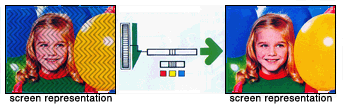THE Misterßetamax BETAMAX TROUBLESHOOTING GUIDE*
.
THIS SECTION PERTAINS ONLY TO BETA VCRS |
||
| POWER | Power switch doesn't function and clock does not light up. |
|
| The ON/STANDBY button does not function or operate. Model specific (Hover your curser over this proclamation for additional information.) |
 Unit not receiving power. Supply the required voltage to the VCR. Unit not receiving power. Supply the required voltage to the VCR. Timer standby mode is activated. Press the TIMER REC button so that the lamp goes off. Timer standby mode is activated. Press the TIMER REC button so that the lamp goes off.  Switch failure. Repair is needed. Switch failure. Repair is needed.  Power supply failure. Repair will be required. Power supply failure. Repair will be required. |
|
| Display lights up all segments and does not display clock. |
|
|
| POWER switch does not function and clock flashes. |  The recorder is in timer standby mode.
Press or turn TIMER REC switch to OFF position. The recorder is in timer standby mode.
Press or turn TIMER REC switch to OFF position. Power ON/OFF switch failure. Repair is needed. Power ON/OFF switch failure. Repair is needed. Power supply failure. Repair is needed. Power supply failure. Repair is needed. |
|
| Power switch does not function and clock operates normally. |  The recorder is in timer standby mode.
Press or turn TIMER REC switch to OFF position. The recorder is in timer standby mode.
Press or turn TIMER REC switch to OFF position. Power supply failure. Repair is needed. Power supply failure. Repair is needed. Switch failure. Repair is needed. Switch failure. Repair is needed. |
|
| Power switch operates but none of the other buttons function. |  No cassette inside. Insert a Beta cassette and try turning ON using the power switch. No cassette inside. Insert a Beta cassette and try turning ON using the power switch. Cassette not properly inserted. Remove the cassette and try turning ON the power again. Cassette not properly inserted. Remove the cassette and try turning ON the power again.  VCR is aborting operation because of an operational problem. Repair is needed. VCR is aborting operation because of an operational problem. Repair is needed. Power supply problem. Repair is necessary. Power supply problem. Repair is necessary. |
|
| Power switch operates, clock flashes and shows all dashes or 12:00 AM (See more under clock below.) |  There has been a power interruption and back up time has been exhausted. Reset the clock and timer settings. There has been a power interruption and back up time has been exhausted. Reset the clock and timer settings. Power supply failure. Repair is required. Power supply failure. Repair is required. Back-up battery has failed and should be replaced. Repair is necessary. Back-up battery has failed and should be replaced. Repair is necessary. |
|
| Power switch operates and display lights, clock does not change. |  There has been a power interruption. Reset the clock and timer settings. There has been a power interruption. Reset the clock and timer settings. Power supply failure. Repair is required. Power supply failure. Repair is required.  Back-up battery has failed and should be replaced. Repair is necessary. Back-up battery has failed and should be replaced. Repair is necessary. |
|
| Power switch operates and only ON/OFF and EJECT button functions. |  Cassette not properly inserted. Remove the cassette and try turning ON the power again. Cassette not properly inserted. Remove the cassette and try turning ON the power again. VCR has detected a rotation fault. Try turning OFF and then ON using the power switch. Repair is necessary. VCR has detected a rotation fault. Try turning OFF and then ON using the power switch. Repair is necessary. VCR is aborting operation because of an operational problem. Repair is needed. VCR is aborting operation because of an operational problem. Repair is needed.  Power supply problem. Repair is necessary. Power supply problem. Repair is necessary. |
|
| POWER ON/OFF | The power comes on but the buttons do not operate. Model specific. |
 Safety shutdown has been activated. Turn the unit off, disconnect the power cord from the wall outlet and leave the unit off for more than one minute. Plug it back in and push the POWER button. If there still is no power repair is needed. Safety shutdown has been activated. Turn the unit off, disconnect the power cord from the wall outlet and leave the unit off for more than one minute. Plug it back in and push the POWER button. If there still is no power repair is needed.  Main Processor has detected a fault. Press the CL or ALL CLEAR button on the front of the VCR (pertains only to models that have this option). If problem continues repair is needed. Main Processor has detected a fault. Press the CL or ALL CLEAR button on the front of the VCR (pertains only to models that have this option). If problem continues repair is needed.  LOCAL button is not lit. Press the LOCAL button to set the unit in the local mode (pertains to GCS-50). LOCAL button will light. LOCAL button is not lit. Press the LOCAL button to set the unit in the local mode (pertains to GCS-50). LOCAL button will light.  LOCAL switch is set to REMOTE. Set the LOCAL switch the LOCAL mode (pertains to SLO AND SLP prefix professional Betas). LOCAL switch is set to REMOTE. Set the LOCAL switch the LOCAL mode (pertains to SLO AND SLP prefix professional Betas). Power supply failure. Repair is needed. Power supply failure. Repair is needed. |
| DISPLAY WINDOW | All segments light up in display and do not change. |  Power supply failure. Repair is necessary. Power supply failure. Repair is necessary. Timer or display failure. Repair is necessary. Timer or display failure. Repair is necessary. |
| Display is dim |  Display is set to DIM. Set it to BRIGHT. Display is set to DIM. Set it to BRIGHT. |
|
| Display does not light up. |  Display is defective. Repair is necessary. Display is defective. Repair is necessary.  Power supply problem. Repair is necessary. Power supply problem. Repair is necessary. Defective fluorescent display. Repair is needed. Defective fluorescent display. Repair is needed. |
|
| CLOCK AND TIMER
CLOCK AND TIMER |
The clock does not change. |  The power has been interrupted. Reset the clock and timer settings. The power has been interrupted. Reset the clock and timer settings. Clock has not been set. Set the clock. Clock has not been set. Set the clock. Clock has failed Repair is necessary. Clock has failed Repair is necessary. |
| The clock displays 12:00, - - . - - (all dashes) or 0:00 and does not change. |  The power has been interrupted. Reset the clock and timer settings. The power has been interrupted. Reset the clock and timer settings. Clock has not been set. Set the clock. Clock has not been set. Set the clock. Clock has failed. Repair is needed. Clock has failed. Repair is needed. |
|
| The clock has stopped and Su AM 12:00 shows in the display, the colon in 12:00 flashes or - - . - - (all dashes) is indicated. |  There has been a power interruption. Reset the clock and timer settings. There has been a power interruption. Reset the clock and timer settings. Power outage lasted too long. Back-up battery time is limited. Power outage lasted too long. Back-up battery time is limited. Back-up battery has failed. Battery should be replaced, repair is necessary. Back-up battery has failed. Battery should be replaced, repair is necessary. |
|
| Clock display blinks showing 12:00 AM or all 88:88 (all eights). |  The power has been interrupted. Reset the clock and timer settings. The power has been interrupted. Reset the clock and timer settings. Power outage lasted too long. Back up time is limited. Power outage lasted too long. Back up time is limited. Back-up battery has failed. Battery should be replaced, repair is necessary. Back-up battery has failed. Battery should be replaced, repair is necessary.  If all eights and it doesn't change there is a power supply problem. Repair will be required. If all eights and it doesn't change there is a power supply problem. Repair will be required. |
|
| Clock runs fast, slow or doesn't keep correct time. |
|
|
| Timer setting cannot be made. |  The clock is not set. Set the clock. The clock is not set. Set the clock. The safety tab on the cassette has been removed. Use a new cassette or place tape over the record protection hole. The safety tab on the cassette has been removed. Use a new cassette or place tape over the record protection hole.  The timer cannot be set during recording. Set clock after recording has stopped. The timer cannot be set during recording. Set clock after recording has stopped. |
|
| Timer settings are not accepted or error lamp lights. |  Timer turn ON and OFF times overlap. Reset the recording times so start and stop times do not overlap each other. Timer turn ON and OFF times overlap. Reset the recording times so start and stop times do not overlap each other. The safety tab on the cassette has been removed. Use a new cassette or place tape over the record protection hole. The safety tab on the cassette has been removed. Use a new cassette or place tape over the record protection hole. Back up battery has failed. Battery should be replaced, repair is required. Back up battery has failed. Battery should be replaced, repair is required. |
|
| Timer settings are not remembered after a power outage. |  Power outage lasted too long. Back up time is limited. Power outage lasted too long. Back up time is limited. Back up battery has failed. Battery should be replaced, repair is necessary. Back up battery has failed. Battery should be replaced, repair is necessary. |
|
| VCR locks up after pressing the timer as the cassette is being loaded (specific to the Sony |
 Programming glitch in the CPU that accidentally inhibits further operation if the two functions are operated simultaneously. To overcome this error unplug the VCR to reset and restart by pressing POWER or TIMER SET. Programming glitch in the CPU that accidentally inhibits further operation if the two functions are operated simultaneously. To overcome this error unplug the VCR to reset and restart by pressing POWER or TIMER SET. |
|
CASSETTE LOADING
CASSETTE LOADING
CASSETTE LOADING |
Cassette will not go in. |  Power off. Turn the power ON and try again. Power off. Turn the power ON and try again. Obstruction in loading bay area. Turn power OFF, clear the obstruction and then turn the power ON and try again. Obstruction in loading bay area. Turn power OFF, clear the obstruction and then turn the power ON and try again. Cassette upside down. Turn cassette over and insert again. Cassette upside down. Turn cassette over and insert again. Cassette inserted at an angle. Try again keeping the cassette aligned with front of the VCR and follow the cassette in with light forward pressure using your fingers or thumb. Cassette inserted at an angle. Try again keeping the cassette aligned with front of the VCR and follow the cassette in with light forward pressure using your fingers or thumb. Cassette loading mechanism is damaged. Repair is needed. Cassette loading mechanism is damaged. Repair is needed. |
| Cassette will not go in and stop button flashes. |  Power off. Turn the power ON and try again. Power off. Turn the power ON and try again. Obstruction in loading bay area. Turn power OFF, clear the obstruction and then turn the power ON and try again. Obstruction in loading bay area. Turn power OFF, clear the obstruction and then turn the power ON and try again. Cassette loading mechanism is damaged. Repair is needed. Cassette loading mechanism is damaged. Repair is needed. |
|
| Cassette will not fully load (does not go all the way down once inside). |  Obstruction in loading bay area. Turn power OFF, clear the obstruction and then turn the power ON and try again. Obstruction in loading bay area. Turn power OFF, clear the obstruction and then turn the power ON and try again. Cassette not fully inserted before loading attempted. Try again and follow the cassette in with light forward pressure using your fingers or thumb. Cassette not fully inserted before loading attempted. Try again and follow the cassette in with light forward pressure using your fingers or thumb. Cassette loading mechanism is damaged. Repair is needed. Cassette loading mechanism is damaged. Repair is needed. |
|
| Cassette goes in at an angle. |  Cassette not inserted correctly. Ensure that the cassette is aligned straight with front of VCR before inserting. Cassette not inserted correctly. Ensure that the cassette is aligned straight with front of VCR before inserting. Cassette loading mechanism is damaged. Repair is needed. Cassette loading mechanism is damaged. Repair is needed. |
|
| Cassette loads then immediately ejects. |  Recording is being attempted with the record protection tab of the cassette removed. Use a new cassette or place tape over the protection hole. Recording is being attempted with the record protection tab of the cassette removed. Use a new cassette or place tape over the protection hole. Obstruction in loading bay area. Turn power OFF, clear the obstruction, then turn the power ON and try again. Obstruction in loading bay area. Turn power OFF, clear the obstruction, then turn the power ON and try again. Cassette not fully inserted before loading attempted. Try again and follow the cassette in with light forward pressure using your fingers or thumb. Cassette not fully inserted before loading attempted. Try again and follow the cassette in with light forward pressure using your fingers or thumb. Loading was not completed or cassette detection not activated. Press power OFF and then the power ON and try again. Loading was not completed or cassette detection not activated. Press power OFF and then the power ON and try again. Cassette loading mechanism is damaged. Repair is necessary. Cassette loading mechanism is damaged. Repair is necessary. |
|
| Cassette loads, waits a few seconds then ejects. |
|
|
| Cassette loads, goes all the way down, threads, waits a few seconds then unthreads and ejects. |  Tape threading was not complete or completion was not detected. Press OFF and then press power ON and try again. Tape threading was not complete or completion was not detected. Press OFF and then press power ON and try again. Cassette is damaged. Use another cassette. Cassette is damaged. Use another cassette. Cassette threading mechanism is damaged. Repair is needed. Cassette threading mechanism is damaged. Repair is needed. |
|
| Tape begins to play upon insertion. |  Recorder has auto playback feature and the cassette protection tab has been removed. Normal operation - press STOP to end playback. Recorder has auto playback feature and the cassette protection tab has been removed. Normal operation - press STOP to end playback. Cassette is not fully seated in tape compartment and recorder has auto playback feature. Press EJECT and insert cassette again or try new cassette. If event continues repair is required. Cassette is not fully seated in tape compartment and recorder has auto playback feature. Press EJECT and insert cassette again or try new cassette. If event continues repair is required. |
|
| Tape rewinds after insertion. |  Tape was at the end when inserted. Rewind tape or use a new tape. Tape was at the end when inserted. Rewind tape or use a new tape. Defective cassette. Use a new tape. Defective cassette. Use a new tape. Defective function mechanism. Repair is needed. Defective function mechanism. Repair is needed. |
|
| Tape rewinds after insertion then stops and begins to play at the beginning. |
 AUTO REPEAT switch set to ON. Set AUTO REPEAT switch to OFF. AUTO REPEAT switch set to ON. Set AUTO REPEAT switch to OFF. Tape was at the end when inserted. Rewind tape or use a new tape. Tape was at the end when inserted. Rewind tape or use a new tape. Defective cassette. Use a new tape. Defective cassette. Use a new tape.
|
|
| Cassette loads but no functions operate. |
|
|
| Cassette loads but no functions operate but power and eject. |
|
|
| Cassette loads but no functions operate but power and eject. Cassette inside indicator flashes. |  VCR has detected a malfunction. Try unplugging power cord, waiting ten seconds and plugging it back in. If condition is the same repair is needed. VCR has detected a malfunction. Try unplugging power cord, waiting ten seconds and plugging it back in. If condition is the same repair is needed.  Tape is unable to move. Repair is needed. Tape is unable to move. Repair is needed.  Tape threaded improperly. Try ejecting cassette. If it will not eject repair is needed. Tape threaded improperly. Try ejecting cassette. If it will not eject repair is needed. Cassette loaded improperly. Repair is needed. Cassette loaded improperly. Repair is needed. |
|
| "Cassette inside" or Model specific. |
 Tape is not all the way down inside. Press EJECT and try again or try again using a new cassette. Repair might be needed. Tape is not all the way down inside. Press EJECT and try again or try again using a new cassette. Repair might be needed.  Obstruction in loading bay area. Turn power OFF, clear obstruction and then turn the power back ON and try again. Obstruction in loading bay area. Turn power OFF, clear obstruction and then turn the power back ON and try again.  Defective cassette detection circuit. Repair is needed. Defective cassette detection circuit. Repair is needed. |
|
| CASSETTE EJECT | Cassette will not eject. |  Recording is being performed. Press STOP and then press EJECT. Recording is being performed. Press STOP and then press EJECT. Eject function is defective. Repair is required. Eject function is defective. Repair is required.  Cassette mechanism is damaged. Repair is required. Cassette mechanism is damaged. Repair is required.  Eject contact switch dirty or defective. Repair is needed. Eject contact switch dirty or defective. Repair is needed. |
| Cassette ejects when any button is pressed. |  Recording has been attempted and the cassette record protection tab has been removed and. Place tape over the protection hole (record lockout) or use a new cassette. See frame below. Recording has been attempted and the cassette record protection tab has been removed and. Place tape over the protection hole (record lockout) or use a new cassette. See frame below. Obstruction in loading bay area. Turn power OFF, clear obstruction and then turn the power back ON and try again. Obstruction in loading bay area. Turn power OFF, clear obstruction and then turn the power back ON and try again. Cassette mechanism is damaged. Repair is needed. Cassette mechanism is damaged. Repair is needed.  Momentary contact switches beneath function buttons are dirty or defective. Repair is need. Momentary contact switches beneath function buttons are dirty or defective. Repair is need. Try repeatedly pressing the function buttons to restore contact. If this fails to return correct operation repair will be needed. Try repeatedly pressing the function buttons to restore contact. If this fails to return correct operation repair will be needed. |
|
| Cassette ejects when REC (record) button is pressed. |  Cassette record protection tab is removed. Place tape over the protection hole (record lockout) or use a new cassette. Cassette record protection tab is removed. Place tape over the protection hole (record lockout) or use a new cassette. Detect switch inside cassette compartment is dirty or defective. Repair is need Detect switch inside cassette compartment is dirty or defective. Repair is need Momentary contact switches beneath function buttons are dirty or defective. Repair is need. Momentary contact switches beneath function buttons are dirty or defective. Repair is need. |
|
| Cassette ejects at an angle and gets caught. |  Obstruction in loading bay area. Turn power OFF, clear obstruction and then turn the power back ON and try again. Obstruction in loading bay area. Turn power OFF, clear obstruction and then turn the power back ON and try again. Cassette mechanism is damaged. Repair is needed. Cassette mechanism is damaged. Repair is needed. |
|
| Cassette starts to eject then reverses. |  Obstruction in loading bay area. Turn power OFF, clear obstruction and then turn the power ON and try again. Obstruction in loading bay area. Turn power OFF, clear obstruction and then turn the power ON and try again. Tape unthreading was not completed or detected. Turn power OFF and then turn the power ON and try again. Tape unthreading was not completed or detected. Turn power OFF and then turn the power ON and try again.  End-of-unthreading sensor bad. Repair will be needed. End-of-unthreading sensor bad. Repair will be needed.  Cassette threading mechanism faulty. Repair will be needed. Cassette threading mechanism faulty. Repair will be needed.  Front drop down door closed and will not open ( Front drop down door closed and will not open ( |
|
| Tape spills out of cassette when ejected. |
|
|
| TV RECEPTION* (All Beta VCRs with a tuner can receive analog stations only. To record digital TV stations requires a converter.) |
Channel display indicator doesn't work, indicates wrong stations or shows - - (dashes). |
 The VCR is set to LINE IN. Set the TV/LINE switch to TV. The VCR is set to LINE IN. Set the TV/LINE switch to TV.  Station has not been selected. Operate the tuner to make a channel selection*. Station has not been selected. Operate the tuner to make a channel selection*. Tuner channel positions have not been programmed. Set the tuner TV channels*. Tuner channel positions have not been programmed. Set the tuner TV channels*.  Tuner is defective. Repair is required. Tuner is defective. Repair is required. |
| TV program is not properly displayed on the TV screen. |
|
|
| Picture is poor on playback. |  The TV channel selector is not set to the proper channel. For playback through the TV tuner it must be set to either channel 3 or 4 to match the output of the VCR*. The TV channel selector is not set to the proper channel. For playback through the TV tuner it must be set to either channel 3 or 4 to match the output of the VCR*. The TV fine tuning is not set correctly. Adjust the fine tuning on your TV monitor*. The TV fine tuning is not set correctly. Adjust the fine tuning on your TV monitor*. Tracking control not set to center or adjusted to show the best noise free picture. Adjust tracking control. Tracking control not set to center or adjusted to show the best noise free picture. Adjust tracking control. Video heads are worn beyond their life expectancy and repair is required. Video heads are worn beyond their life expectancy and repair is required.  Note: For tape transfers using the audio/video out jacks is preferred over using a coaxial cable coming from the TO TV (barrel) connector. Note: For tape transfers using the audio/video out jacks is preferred over using a coaxial cable coming from the TO TV (barrel) connector. |
|
| No picture is recorded. |  RECORD BETA HI-FI switch is set to STEREO AUDIO HI-FI. Set switch to STEREO BETA or REGULAR. Model specific. RECORD BETA HI-FI switch is set to STEREO AUDIO HI-FI. Set switch to STEREO BETA or REGULAR. Model specific. |
|
| Stereo programs are heard in monaural.* |
|
|
RECORDING AND PLAYBACK
|
The VCR does not respond when you press any of the function keys. |
|
| Recordings cannot be made, no function. |  Cassette is not inserted. Insert a cassette and try again. Cassette is not inserted. Insert a cassette and try again. Cassette is at the end. Rewind the cassette and try again. Cassette is at the end. Rewind the cassette and try again.  The safety tab on the cassette has been removed. Use a new cassette or place tape over the record protection hole. The safety tab on the cassette has been removed. Use a new cassette or place tape over the record protection hole.  Cassette has not loaded properly. Press EJECT and try inserting it again. Cassette has not loaded properly. Press EJECT and try inserting it again.  Cassette mechanism is damaged. Repair is needed. Cassette mechanism is damaged. Repair is needed. |
|
| The tape counter does not register when the tapes moves. |  The tape is brand new and has no control track signal recorded. Tape counter will not operate if the tape has not been recorded. Use a previously recorded cassette. The tape is brand new and has no control track signal recorded. Tape counter will not operate if the tape has not been recorded. Use a previously recorded cassette. ACE component is dirty or damaged. Repair is needed. ACE component is dirty or damaged. Repair is needed. |
|
| Playback does not operate, no function. |
|
|
| Playback function operates but no picture with audio |  VCR is not connected properly to the monitor. Check output connections. VCR is not connected properly to the monitor. Check output connections. The RF IN TV channel is not set to one preset for the VCR. Select either channel 3 or 4 IN on the TV receiver to match the VHF channel 3 or 4 OUT coming from the VCR. The RF IN TV channel is not set to one preset for the VCR. Select either channel 3 or 4 IN on the TV receiver to match the VHF channel 3 or 4 OUT coming from the VCR.  VCR is set to AUDIO ONLY. Set it to play both video and audio. VCR is set to AUDIO ONLY. Set it to play both video and audio. HFP Hi-Fi processor is set to AUDIO ONLY. Set it to play both video and audio. (Applies to Hi-Fi ready VCRS only) HFP Hi-Fi processor is set to AUDIO ONLY. Set it to play both video and audio. (Applies to Hi-Fi ready VCRS only) Cassette is not recorded. Use a tape with a recording. Cassette is not recorded. Use a tape with a recording. Cassette has not loaded properly. Eject it and try inserting it again. Cassette has not loaded properly. Eject it and try inserting it again.  Cassette is defective. Eject it and try a known good cassette. Cassette is defective. Eject it and try a known good cassette.  VCR is not getting the signal it needs from the tape to create a picture. Repair is required. VCR is not getting the signal it needs from the tape to create a picture. Repair is required.
|
|
| No picture or momentary picture during play but pause and scan look normal, audio normal |  VCR is not getting the signal it needs from the tape to create a picture.
Repair is required. VCR is not getting the signal it needs from the tape to create a picture.
Repair is required. |
|
| No picture or scrambled picture on the monitor, audio questionable |  The RF IN TV channel is not set to one preset for the VCR. Select either channel 3 or 4 IN on the TV receiver to match the VHF channel 3 or 4 OUT coming from the VCR.. The RF IN TV channel is not set to one preset for the VCR. Select either channel 3 or 4 IN on the TV receiver to match the VHF channel 3 or 4 OUT coming from the VCR.. TV signal is weak. Adjust the antenna or tune to another station*. TV signal is weak. Adjust the antenna or tune to another station*. |
|
| Playback does not operate, no function. |  Cassette is not inserted. Insert a cassette and try again. Cassette is not inserted. Insert a cassette and try again. Power is not turned on. Turn on power and try again. Power is not turned on. Turn on power and try again. Processor has detected an error (SL-HF2000). Press CL (clear) button. Turn on power and try again. Processor has detected an error (SL-HF2000). Press CL (clear) button. Turn on power and try again.  Cassette has not loaded properly. Eject it and try inserting it again. Cassette has not loaded properly. Eject it and try inserting it again. Cassette mechanism is damaged.
Repair is required. Cassette mechanism is damaged.
Repair is required. |
|
| Function buttons operate erratic or perform the wrong functions. |  Momentary contact switches beneath buttons dirty or defective. Momentary contact switches beneath buttons dirty or defective. Try repeatedly pressing the buttons to restore contact. If this fails to return proper operation repair is needed. Try repeatedly pressing the buttons to restore contact. If this fails to return proper operation repair is needed. |
|
| No playback or record. Stop lamp flashes (some models). Rewind or fast forward might or might not work. |  Tape not moving in VCR. Turn power off and try again. If this fails
repair is needed. Tape not moving in VCR. Turn power off and try again. If this fails
repair is needed.  Tape not moving in VCR. Press eject and try a different cassette. If this fails
repair is needed. Tape not moving in VCR. Press eject and try a different cassette. If this fails
repair is needed.  Cassette has not loaded properly. Eject it and try inserting it again. Cassette has not loaded properly. Eject it and try inserting it again. Reel mechanism is damaged. Repair is required. Reel mechanism is damaged. Repair is required. |
|
| No picture or no audio during playback. |
|
|
| No picture or no audio during playback when using a high definition television. |  VIDEO INPUT connection for the television is not set to composite video. Check connections. VIDEO INPUT connection for the television is not set to composite video. Check connections. Tracking not adjusted for best picture. Some HDTVs produce a blank screen when the tracking is not adjusted to the optimum setting. Tracking not adjusted for best picture. Some HDTVs produce a blank screen when the tracking is not adjusted to the optimum setting. Some HDTVs have difficulty producing a stable picture. Use a different monitor or TV. (I have a separate panel that discusses this issue. To open it click here.) Some HDTVs have difficulty producing a stable picture. Use a different monitor or TV. (I have a separate panel that discusses this issue. To open it click here.) |
|
| The picture is not clear or distorted. |
|
|
Picture has occasional white specks or black spots. |
|
|
Picture bounces up and down. |
 Vertical hold adjusted incorrectly on the television/monitor. Adjust vertical hold. Vertical hold adjusted incorrectly on the television/monitor. Adjust vertical hold. Defective videocassette. Try using another recorded cassette. Defective videocassette. Try using another recorded cassette. Video heads could be dirty. Try cleaning the heads using my special MisterBetamax Video Heads Cleaning Cassette. Video heads could be dirty. Try cleaning the heads using my special MisterBetamax Video Heads Cleaning Cassette. Video heads are worn beyond their life expectancy and repair is required. Video heads are worn beyond their life expectancy and repair is required. |
|
Picture rolls from top to bottom or bottom to top. |
 Vertical hold adjusted incorrectly on the television/monitor. Adjust vertical hold. Vertical hold adjusted incorrectly on the television/monitor. Adjust vertical hold. Defective videocassette. Try using another recorded cassette. Defective videocassette. Try using another recorded cassette. Video heads could be dirty. Try cleaning the heads using my special MisterBetamax Video Heads Cleaning Cassette. Video heads could be dirty. Try cleaning the heads using my special MisterBetamax Video Heads Cleaning Cassette. Video heads are worn beyond their life expectancy and repair is required. Video heads are worn beyond their life expectancy and repair is required. |
|
Picture tears from side to side. |
 Horizontal hold adjusted incorrectly on the television/monitor. Adjust horizontal hold. Horizontal hold adjusted incorrectly on the television/monitor. Adjust horizontal hold. Defective videocassette. Try using another recorded cassette. Defective videocassette. Try using another recorded cassette. Video heads could be dirty. Try cleaning the heads using my special MisterBetamax Video Heads Cleaning Cassette. Video heads could be dirty. Try cleaning the heads using my special MisterBetamax Video Heads Cleaning Cassette. Video heads are worn beyond their life expectancy and repair is required. Video heads are worn beyond their life expectancy and repair is required. |
|
Picture flagging at the top. |
|
|
Color noise in picture (color confetti). |
 Recording made from a weak broadcast signal. Tune or move to a stronger incoming signal and record again. Recording made from a weak broadcast signal. Tune or move to a stronger incoming signal and record again. Video heads could be dirty. Try cleaning the heads using my special MisterBetamax Video Heads Cleaning Cassette. Video heads could be dirty. Try cleaning the heads using my special MisterBetamax Video Heads Cleaning Cassette. Video heads are worn beyond their life expectancy and repair is required. Video heads are worn beyond their life expectancy and repair is required. |
|
No picture or noisy picture during pause mode.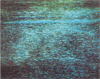  |
|
|
When playing tapes recorded in the  speed there is no picture or a scrambled picture during pause or scan modes. (model specific) speed there is no picture or a scrambled picture during pause or scan modes. (model specific) |
|
|
| No picture and no audio during recording and playback. |
|
|
| Picture or sound fades or blanks out. Video can be seen during pause, step and scan. |  The video heads might be contaminated. Try cleaning the heads using my special MisterBetamax Video Heads Cleaning Cassette. For details on cleaning, refer to the instructions furnished with the Cleaning Cassette. If the picture will not clear professional cleaning may be required or the video heads might be worn beyond their useful life expectancy or the video heads could be dirty. Try cleaning the heads using my special MisterBetamax Video Heads Cleaning Cassette. If the picture will not clear repair is required. The video heads might be contaminated. Try cleaning the heads using my special MisterBetamax Video Heads Cleaning Cassette. For details on cleaning, refer to the instructions furnished with the Cleaning Cassette. If the picture will not clear professional cleaning may be required or the video heads might be worn beyond their useful life expectancy or the video heads could be dirty. Try cleaning the heads using my special MisterBetamax Video Heads Cleaning Cassette. If the picture will not clear repair is required.  Video out or audio circuitry is defective. Repair will be needed. Video out or audio circuitry is defective. Repair will be needed.  Defective cassette. Use a new or different tape. Examine the tape for imperfections using the "Tape Damage Report" in this Website. (Clicking on this link opens a separate floating panel.) Defective cassette. Use a new or different tape. Examine the tape for imperfections using the "Tape Damage Report" in this Website. (Clicking on this link opens a separate floating panel.) |
|
| No picture, audio okay. |  Check PLAYBACK MODE switch. Set switch to VIDEO/AUDIO. Check PLAYBACK MODE switch. Set switch to VIDEO/AUDIO. The INPUT SELECT video switch is set to S-VIDEO when using composite video in. Set the INPUT SELECT video switch to VIDEO when using composite (phono plug) video in. The INPUT SELECT video switch is set to S-VIDEO when using composite video in. Set the INPUT SELECT video switch to VIDEO when using composite (phono plug) video in. The INPUT SETECT video switch is set to composite video when using S-video in. Set the INPUT SELECT video switch to S-video when using S-video in. The INPUT SETECT video switch is set to composite video when using S-video in. Set the INPUT SELECT video switch to S-video when using S-video in.  Cassette is damaged. Use another cassette. Cassette is damaged. Use another cassette. Cassette mechanism is damaged. Repair is needed. Cassette mechanism is damaged. Repair is needed.  Video out circuitry is defective. Repair is required. Video out circuitry is defective. Repair is required. Video heads are worn beyond their life expectancy and repair is required. Video heads are worn beyond their life expectancy and repair is required. |
|
| Picture being recorded cannot be monitored on the TV screen. |  The TV's channel is not set to that preset of the video recorder. Select channel 3 or 4 on the TV/monitor. The TV's channel is not set to that preset of the video recorder. Select channel 3 or 4 on the TV/monitor. TV/VCR switch set to VCR. Press TV/VCR so that the VCR indicator appears in the display window or the button lights up. TV/VCR switch set to VCR. Press TV/VCR so that the VCR indicator appears in the display window or the button lights up. |
|
Noise bar appears at top and travels to bottom of picture. Buzz in audio if recording is in Betahi-fi stereo. |
 Tape has a wrinkle or fold in it or it has been spliced. Use a new or different cassette. Examine the tape for imperfections by referencing the "Tape Damage Report" in this Website. (Clicking on this link opens a separate floating panel.) Tape has a wrinkle or fold in it or it has been spliced. Use a new or different cassette. Examine the tape for imperfections by referencing the "Tape Damage Report" in this Website. (Clicking on this link opens a separate floating panel.) |
|
Noise bar at top of picture. Buzz in audio if recording is in Betahi-fi stereo. |
 Tape has curl along the top edge. Use a new or different cassette. To examine the tape for imperfections using the "Tape Damage Report" in this Website. (Clicking on this link opens a separate floating panel.) Tape has curl along the top edge. Use a new or different cassette. To examine the tape for imperfections using the "Tape Damage Report" in this Website. (Clicking on this link opens a separate floating panel.) |
|
Noise bar at bottom of picture. Buzz in audio if recording is in Betahi-fi stereo. |
 Tape has curl along the bottom edge. Use a new or different cassette. To examine the tape for imperfections using the "Tape Damage Report" in this Website. (Clicking on this link opens a separate floating panel.) Tape has curl along the bottom edge. Use a new or different cassette. To examine the tape for imperfections using the "Tape Damage Report" in this Website. (Clicking on this link opens a separate floating panel.) |
|
Pulse or streaks appear in picture and travel top to bottom or bottom to top. |
 Outside interference. Eliminate source of static disturbance, AC line filter or isolation transformer could be required. Outside interference. Eliminate source of static disturbance, AC line filter or isolation transformer could be required. Defective capstan. Repair will be needed. Defective capstan. Repair will be needed.  Defective Reel motor. Repair will be needed. Defective Reel motor. Repair will be needed. |
|
Noise bar(s) or darkened areas appear in picture and travel from side to side. |
 Outside interference. Eliminate source of static disturbance, AC line filter or isolation transformer could be required. Outside interference. Eliminate source of static disturbance, AC line filter or isolation transformer could be required. |
|
Noisy picture, color and black or white specks. |
|
|
The playback picture is not clear or is distorted. |
 TRACKING control not set to center or adjusted to show the best noise free picture. Adjust TRACKING control to clearest picture. TRACKING control not set to center or adjusted to show the best noise free picture. Adjust TRACKING control to clearest picture. Check the SuperBeta switch. Set it to match the recorded tape. Check the SuperBeta switch. Set it to match the recorded tape. SHARPNESS is not adjusted correctly. Adjust the SHARPNESS. SHARPNESS is not adjusted correctly. Adjust the SHARPNESS. Edit switch is set to EDIT. Set it to NORM. Edit switch is set to EDIT. Set it to NORM. PCM switch in incorrect position. When you are not using a PCM processor, keep the PCM selector set to the PCM OFF position. PCM switch in incorrect position. When you are not using a PCM processor, keep the PCM selector set to the PCM OFF position. Video out circuitry is defective. Repair is needed. Video out circuitry is defective. Repair is needed.  Video heads are worn beyond their life expectancy and repair is required. Video heads are worn beyond their life expectancy and repair is required. |
|
White or black lines or specks in picture during playback. Buzz in audio if recording is in Betahi-fi stereo. |
|
|
White or black lines or specks in picture at beginning of playback that change or clear up. Buzz in audio if recording is in Betahi-fi stereo. |
|
|
| The tracking bar does not appear on the screen. Model specific. |
 TRACKING display turned off. PressTRACKING AUTO/MANUAL on the remote control. TRACKING display turned off. PressTRACKING AUTO/MANUAL on the remote control. Defective cassette. Use a new cassette. Defective cassette. Use a new cassette. |
|
| The tracking bar does not appear in the display. Model specific. |
 TRACKING display turned off. PressTRACKING AUTO/MANUAL on the touch panel. TRACKING display turned off. PressTRACKING AUTO/MANUAL on the touch panel. Defective cassette. Use a new cassette. Defective cassette. Use a new cassette. |
|
Lines or specks in picture during pause, step or stop motion playback. |
 STILL TRACKING out of adjustment. Adjust TRACKING (some picture noise is normal in these modes). STILL TRACKING out of adjustment. Adjust TRACKING (some picture noise is normal in these modes). Defective cassette. Use a new cassette. Defective cassette. Use a new cassette. Video heads are worn beyond their life expectancy and repair is required. Video heads are worn beyond their life expectancy and repair is required. |
|
Noise bands or streaks appears in picture during fast play, times 2 or times 3. |
 TRACKING is not correct. Adjust TRACKING to remove the noise band (some picture noise is normal during these modes). TRACKING is not correct. Adjust TRACKING to remove the noise band (some picture noise is normal during these modes). |
|
Noise bands or streaks appears in the slow motion picture, of the freeze picture. |
 TRACKING is not correct. Adjust the TRACKING to move the noise band (some picture noise is normal on most machines). TRACKING is not correct. Adjust the TRACKING to move the noise band (some picture noise is normal on most machines). Defective cassette. Use a new cassette. Defective cassette. Use a new cassette. Video heads are worn beyond their life expectancy and repair is required. (Clicking on this link loads the "Getting It Repaired" form in the main browser.) Video heads are worn beyond their life expectancy and repair is required. (Clicking on this link loads the "Getting It Repaired" form in the main browser.) |
|
The picture is distorted in super-slow motion playback mode. |
 TRACKING is not correct. Set to normal playback mode, and press SLOW again (some picture noise is normal on most machines). TRACKING is not correct. Set to normal playback mode, and press SLOW again (some picture noise is normal on most machines). Video heads are worn beyond their life expectancy and repair is required. Video heads are worn beyond their life expectancy and repair is required. |
|
The picture is distorted in 1/5 and 1/10 speed playback mode. Noise band appears. |
 SLOW TRACKING is out of adjustment. Adjust the SLOW TRACKING to move it (some picture noise is normal on most machines). SLOW TRACKING is out of adjustment. Adjust the SLOW TRACKING to move it (some picture noise is normal on most machines). Video heads are worn beyond their life expectancy and repair is required. Video heads are worn beyond their life expectancy and repair is required. |
|
| Picture okay, no Sound. |
|
|
| Distorted, noisy or crackling audio in Betahi-fi. |  Recording level was not properly adjusted. Adjust recording level. Recording level was not properly adjusted. Adjust recording level. Defective cassette. Use a new cassette. Defective cassette. Use a new cassette. Video heads are worn beyond their life expectancy and repair is required. Video heads are worn beyond their life expectancy and repair is required. |
|
| Sound drop-outs from a Betahi-fi recording. |  TRACKING not adjusted correctly. Adjust the TRACKING for best sound and picture. TRACKING not adjusted correctly. Adjust the TRACKING for best sound and picture. The tape is defective. Use a new video cassette tape. The tape is defective. Use a new video cassette tape. Video heads are worn beyond their life expectancy and repair is required. Video heads are worn beyond their life expectancy and repair is required. |
|
| Betahi-fi is distorted, fades in and out or is abnormal. |
|
|
| Records in black and white when the incoming broadcast picture is in color. |  Automatic frequency control of the tuner is improperly adjusted. Adjust the tuner*. Automatic frequency control of the tuner is improperly adjusted. Adjust the tuner*.  Defective tuner section of VCR*. Repair is needed. Defective tuner section of VCR*. Repair is needed.  Tape is defective. Use a new video cassette. Tape is defective. Use a new video cassette. |
|
| Records with colors in the picture when the incoming broadcast is in black and white. |
|
|
| Records in black and white when the incoming picture is in color. |  Signal going into the input is too weak. Check source and the cables going into VCR*. Signal going into the input is too weak. Check source and the cables going into VCR*. Defective color section of VCR. Repair is needed. Defective color section of VCR. Repair is needed. |
|
| Records with colors in the picture when the video input is in black and white. |  Signal going into the input is too weak. Check source and cables going into VCR*. Signal going into the input is too weak. Check source and cables going into VCR*. Signal going into the input is too strong or mismatched. Check source and the cables going into VCR*. Signal going into the input is too strong or mismatched. Check source and the cables going into VCR*.  Color selector on the VCR is set too high. Reduce the color selection. Color selector on the VCR is set too high. Reduce the color selection.  Defective color section of VCR. Repair is needed. Defective color section of VCR. Repair is needed. |
|
SAP sound cannot be recorded. |
 Set NORMAL AUDIO to SAP. To listen to the SAP, set AUDIO MONITOR (BETAHI-FI/MIX/NORM) to NORM. Set NORMAL AUDIO to SAP. To listen to the SAP, set AUDIO MONITOR (BETAHI-FI/MIX/NORM) to NORM. |
|
| Data screen does not appear. Model specific. |
 MPX FILTER is set to PCM. Set to ON or OFF. MPX FILTER is set to PCM. Set to ON or OFF. DATA SCREEN is set to OFF. Set to ON. DATA SCREEN is set to OFF. Set to ON. The TV or monitor is connected to the LINE OUT jacks. Connect it to the MONITOR OUT jacks. The TV or monitor is connected to the LINE OUT jacks. Connect it to the MONITOR OUT jacks. All the display items on page 0 are set to the turned off mode. Select items to display in page 0. All the display items on page 0 are set to the turned off mode. Select items to display in page 0. VCR does not have data screen capability. VCR does not have data screen capability. |
|
| On-screen information is unavailable. Model specific. |
 On-screen display is turned off. Turn on on-screen display. On-screen display is turned off. Turn on on-screen display. The TV or monitor is connected to the LINE OUT jacks. Connect it to the MONITOR OUT jacks. The TV or monitor is connected to the LINE OUT jacks. Connect it to the MONITOR OUT jacks.  VCR does not have on-screen capability. Use a different Beta VCR. VCR does not have on-screen capability. Use a different Beta VCR. No input signal. Provide a signal from tuner or from video in. No input signal. Provide a signal from tuner or from video in. Video out circuitry is defective. Repair is needed. Video out circuitry is defective. Repair is needed. |
|
| Timer recording was not made correctly. |  The CLOCK is not set correctly. Set CLOCK to correct time. The CLOCK is not set correctly. Set CLOCK to correct time. There has been a power interruption. Repeat recording. There has been a power interruption. Repeat recording. The cassette inserted has had the safety tab removed. Use a new cassette or place tape over the record protection hole. The cassette inserted has had the safety tab removed. Use a new cassette or place tape over the record protection hole. No cassette has been inserted. Insert a cassette. No cassette has been inserted. Insert a cassette. The tape is at its end. Rewind tape. The tape is at its end. Rewind tape. Two or more timer settings overlap. Check timer settings. Two or more timer settings overlap. Check timer settings. |
|
| Record mode cannot be engaged. |  The safety tab on the cassette has been removed. Use a new cassette or place tape over the record protection hole. The safety tab on the cassette has been removed. Use a new cassette or place tape over the record protection hole. Defective record lock-out switch. Repair is needed. Defective record lock-out switch. Repair is needed. |
|
| The cassette is ejected when the record button was pressed. Pertains to a particular model or style and not to all Betas. |  The safety tab on the cassette has been removed. Use a new cassette or place tape over the record protection hole. The safety tab on the cassette has been removed. Use a new cassette or place tape over the record protection hole. Defective record lock-out switch. Repair is needed. Defective record lock-out switch. Repair is needed. |
|
 symbol in display and "TIMER" indicators blink and cassette is ejected when TIMER REC ON/OFF or QUICK TIMER is pressed. Pertains to a particular model
or style and not to all Betas. symbol in display and "TIMER" indicators blink and cassette is ejected when TIMER REC ON/OFF or QUICK TIMER is pressed. Pertains to a particular model
or style and not to all Betas. |
 The safety tab has been removed from the cassette. Use a new cassette or place tape over the record protection hole. The safety tab has been removed from the cassette. Use a new cassette or place tape over the record protection hole. The tape is at its end. Rewind tape or use a new cassette. The tape is at its end. Rewind tape or use a new cassette. Defective record lock-out switch. Repair is needed. Defective record lock-out switch. Repair is needed. |
|
 symbol in display and "TIMER" indicators blink when TIMER REC ON/OFF or QUICK TIMER is pressed. symbol in display and "TIMER" indicators blink when TIMER REC ON/OFF or QUICK TIMER is pressed. Pertains to a particular model or style and not to all Betas. |
 The safety tab has been removed from the cassette. Use a new cassette or place tape over the record protection hole. The safety tab has been removed from the cassette. Use a new cassette or place tape over the record protection hole. The tape is at its end. Rewind tape or use a new cassette. The tape is at its end. Rewind tape or use a new cassette. Defective record lock-out switch. Repair is needed. Defective record lock-out switch. Repair is needed. |
|
| No sound from headphones. Pertains to a particular model or style and not to all Betas. |
 No audio recorded on tape. Use a tape with audio recorded. No audio recorded on tape. Use a tape with audio recorded. Volume too low. Adjust volume. Volume too low. Adjust volume. Volume control might be faulty. Repair is needed. Volume control might be faulty. Repair is needed. |
|
| Crackling sound heard in headphones when the volume knob is turned. Pertains to a particular model or style and not to all Betas. |
 Dirt or dust has contaminated the volume control. Repair is needed. Dirt or dust has contaminated the volume control. Repair is needed. |
|
| Crackling sound from audio when volume knob(s) or slide controls are adjusted. Pertains to a particular model or style and not to all Betas. |
 Dirt or dust has contaminated the volume controls or slides. Repair is needed. Dirt or dust has contaminated the volume controls or slides. Repair is needed. |
|
| No sound is heard during playback |  A tape on which no sound is recorded on the conventional (monaural) audio track is being played back with the AUDIO MONITOR set to NORM. Set it to Betahi-fi. A tape on which no sound is recorded on the conventional (monaural) audio track is being played back with the AUDIO MONITOR set to NORM. Set it to Betahi-fi. No audio signal at audio input or wrong connection. Correct audio IN connection. No audio signal at audio input or wrong connection. Correct audio IN connection. Audio is set to SAP (separate audio program) playback and there is no SAP recorded. Set it to Betahi-fi or record normal audio. Audio is set to SAP (separate audio program) playback and there is no SAP recorded. Set it to Betahi-fi or record normal audio.  Audio DUB selected with no connection or signal at audio IN terminal. Correct audio IN connection. Audio DUB selected with no connection or signal at audio IN terminal. Correct audio IN connection. Incorrect connection at MIC (microphone) terminal. Connect microphone to MIC terminal. Incorrect connection at MIC (microphone) terminal. Connect microphone to MIC terminal. |
|
Sound goes off when playing a Betahi-fi recorded tape. |
|
|
| No sound was recorded in the conventional audio track. Pertains to a particular model or style and not to all Betas. |
 NORMAL AUDIO was set to SAP (separate audio program) and there was no SAP broadcast. Set switch to NORMAL AUDIO. NORMAL AUDIO was set to SAP (separate audio program) and there was no SAP broadcast. Set switch to NORMAL AUDIO. |
|
| No picture input when using the Pertains to a particular model or style and not to all Betas. |
 V INPUT SELECT (video input select) switch in wrong position. Set V INPUT switch to the correct input used (pertains to V INPUT SELECT (video input select) switch in wrong position. Set V INPUT switch to the correct input used (pertains to  Defective video input circuit. Repair is needed. Defective video input circuit. Repair is needed. |
|
| Synchro-edits unable to be performed. Pertains to a particular model or style and not to all Betas. |
 Control-S cable not installed or inserted all the way. Install Control-S cable. Control-S cable not installed or inserted all the way. Install Control-S cable. No control track recorded on tape to be copied. Record about five seconds of recording prior to synchro-editing. No control track recorded on tape to be copied. Record about five seconds of recording prior to synchro-editing. Control-S cables in wrong sockets. Check to sure that cable is coming from Control-S out on the playback unit to Control-S in on the recording unit. Control-S cables in wrong sockets. Check to sure that cable is coming from Control-S out on the playback unit to Control-S in on the recording unit. |
|
| Pre-roll edits unable to be performed. Model specific.. |
 Control-T cable not installed or inserted all the way. Install Control-T cable correctly. Control-T cable not installed or inserted all the way. Install Control-T cable correctly. Incorrect cable being used. Use Control T cable. Incorrect cable being used. Use Control T cable. No control track recorded on tape to be copied. Record about five seconds of recording prior to pre-roll editing. No control track recorded on tape to be copied. Record about five seconds of recording prior to pre-roll editing. Control-T cables in wrong sockets. Check to sure that cable is coming from Control-T out on the playback unit to Control-T in on the recording unit. Control-T cables in wrong sockets. Check to sure that cable is coming from Control-T out on the playback unit to Control-T in on the recording unit. |
|
| Picture is black, sound is okay. Model specific.  |
 BLACK SCREEN switch is set to black. Set the switch to normal. BLACK SCREEN switch is set to black. Set the switch to normal. Model specific..  VCR is set to AUDIO ONLY. Set it to play both video and audio out. Model specific VCR is set to AUDIO ONLY. Set it to play both video and audio out. Model specific HFP Hi-Fi processor is set to AUDIO ONLY. Set it to play both video and audio. (Applies to Hi-Fi ready VCRS only) HFP Hi-Fi processor is set to AUDIO ONLY. Set it to play both video and audio. (Applies to Hi-Fi ready VCRS only) |
|
| REWIND | No rewind |  Power is turned OFF. Set it to ON. Power is turned OFF. Set it to ON. Tape is at the beginning and cannot be rewound. Tape is at the beginning and cannot be rewound. VCR is recording. Stop recording to rewind. VCR is recording. Stop recording to rewind. Defective cassette. Use a new cassette. Defective cassette. Use a new cassette. The counter memory is set to ON. Set it to OFF. The counter memory is set to ON. Set it to OFF. Blank spot (no control signal recorded) on tape found when rewinding in BLANK SEARCH mode. Turn off BLANK SEARCH mode or use tape with recorded control track signal. Blank spot (no control signal recorded) on tape found when rewinding in BLANK SEARCH mode. Turn off BLANK SEARCH mode or use tape with recorded control track signal. Defective reel motor. Repair is needed. Defective reel motor. Repair is needed. |
| Tape stops before it reaches the end. |  The counter memory is set to ON. Set it to OFF. The counter memory is set to ON. Set it to OFF. Blank spot (no control signal recorded) on tape found when rewinding in search for BLANK SEARCH mode. Turn off BLANK SEARCH mode when rewinding.
Model specific.. Blank spot (no control signal recorded) on tape found when rewinding in search for BLANK SEARCH mode. Turn off BLANK SEARCH mode when rewinding.
Model specific.. Too much drag in the tape path. Repair is needed. Too much drag in the tape path. Repair is needed.  Defective cassette. Use a new cassette. Defective cassette. Use a new cassette. |
|
| Slapping or popping noise. |  Too much drag in the tape path. Repair is needed.
Model specific. Too much drag in the tape path. Repair is needed.
Model specific. |
|
| FAST FORWARD | No fast forward. |  Power is turned OFF. Set it to ON. Power is turned OFF. Set it to ON. Tape is at the end and cannot go forward. Tape is at the end and cannot go forward. VCR is recording. Stop recording to select fast forward. VCR is recording. Stop recording to select fast forward. Defective cassette. Use a new cassette. Defective cassette. Use a new cassette. Defective reel motor. Repair is required. Defective reel motor. Repair is required. |
| Tape stops before it reaches the beginning. |  The counter memory is set to ON. Set it to OFF. The counter memory is set to ON. Set it to OFF. Blank spot (no control signal recorded) on tape found when winding in search for BLANK SEARCH mode. Turn off BLANK SEARCH. Model specific.. Blank spot (no control signal recorded) on tape found when winding in search for BLANK SEARCH mode. Turn off BLANK SEARCH. Model specific.. Too much drag in the tape path. Repair is needed. Too much drag in the tape path. Repair is needed.  Defective cassette. Use a new cassette. Defective cassette. Use a new cassette. |
|
| Slapping or popping noise. | . Too much drag in the tape path. Repair is needed. Model specific. Too much drag in the tape path. Repair is needed. Model specific. |
|
| STOP | Stop light flashes after a cassette is inserted or function is attempted. Model specific. |
 Tape has loaded improperly. Press EJECT and insert again or use different cassette. Tape has loaded improperly. Press EJECT and insert again or use different cassette. VCR has detected improper tape movement. Turn POWER OFF once and after a few seconds turn POWER to ON. VCR has detected improper tape movement. Turn POWER OFF once and after a few seconds turn POWER to ON. Tape movement defect. Repair is needed. Tape movement defect. Repair is needed. |
| PAUSE STILL PICTURE | Lines or specks in picture. |  STILL TRACKING out of adjustment. Adjust STILL TRACKING. STILL TRACKING out of adjustment. Adjust STILL TRACKING. Defective cassette. Use a new cassette. Defective cassette. Use a new cassette. |
| No still picture. |  Cassette recorded in Cassette recorded in  and played on a VCR not capable of displaying a still picture in that speed. Use a and played on a VCR not capable of displaying a still picture in that speed. Use a  still picture capable VCR. Model specific. still picture capable VCR. Model specific. |
|
| VCR shuts down. |  Defective cassette. Try a new or known good cassette. Defective cassette. Try a new or known good cassette. Defective capstan or reel motor.Repair is needed. Defective capstan or reel motor.Repair is needed. |
|
| STEP FRAME, 1/10 AND 1/5 Model specific. |
Picture unstable. |  SLOW TRACKING not adjusted properly. Adjust SLOW TRACKING for best picture. SLOW TRACKING not adjusted properly. Adjust SLOW TRACKING for best picture. |
| No step motion. |
|
|
| No picture in step, 1/10 or 1/5 speeds. |  Cassette recorded in Cassette recorded in  and played on a VCR not capable of displaying a step frame, 1/10 or 1/5 speed picture. Use a and played on a VCR not capable of displaying a step frame, 1/10 or 1/5 speed picture. Use a  step frame, 1/10, 1/5 capable VCR. step frame, 1/10, 1/5 capable VCR. |
|
| VCR shuts down. |  Defective reel drive motor. Repair will be required. Defective reel drive motor. Repair will be required. |
|
| FAST PLAY X2 or X3 mode. Model specific. |
Picture unstable. |  TRACKING not adjusted properly. Adjust TRACKING for best picture. TRACKING not adjusted properly. Adjust TRACKING for best picture. |
| No picture in fast play speed. |  Cassette recorded in Cassette recorded in  and played on a VCR not capable of displaying a fast play picture in that speed. Use a and played on a VCR not capable of displaying a fast play picture in that speed. Use a  fast play capable VCR. fast play capable VCR. |
|
| No fast play. |  No control track recorded on tape. Try again in section of tape with a recording on it. No control track recorded on tape. Try again in section of tape with a recording on it. Tape recorded in the Tape recorded in the  speed and unit doesn't step-motion in this speed. Try again in section of tape not recorded in the speed and unit doesn't step-motion in this speed. Try again in section of tape not recorded in the  speed. speed. Model does not have fast play feature. Try again using a model that supports fast play. Model does not have fast play feature. Try again using a model that supports fast play. Unit model requires tape be placed in step-motion, pause, or swing search before fast play can be activated. Press pause and try again. Unit model requires tape be placed in step-motion, pause, or swing search before fast play can be activated. Press pause and try again. Push buttons defective on VCR or remote. Repair is needed or replace remote batteries or remote. Push buttons defective on VCR or remote. Repair is needed or replace remote batteries or remote. |
|
| No audio. |  Tracking out of adjustment. Try adjusting tracking for best picture and audio. Tracking out of adjustment. Try adjusting tracking for best picture and audio. Model requires Betahi-fi to be turned on for audio compression. Turn on Betahi-fi and try again. Model requires Betahi-fi to be turned on for audio compression. Turn on Betahi-fi and try again.  Model does not have fast play audio compression feature. Try another model with audio during fast play feature. Model does not have fast play audio compression feature. Try another model with audio during fast play feature. |
|
| VCR shuts down. |  Defective reel drive motor. Repair is needed. Defective reel drive motor. Repair is needed. |
|
| FLASH MOTION Model specific. |
No picture. |  No picture recorded. Use a tape with a recorded picture. No picture recorded. Use a tape with a recorded picture. |
| BETASCAN REVIEW (reverse). Model specific. |
The picture moves vertically in Betascan or Betascan review (reverse) mode. |  Vertical hold on monitor is not adjusted correctly. Adjust the vertical hold control on the TV or monitor. Vertical hold on monitor is not adjusted correctly. Adjust the vertical hold control on the TV or monitor. |
| No picture. |  No picture recorded. Use a tape with a recorded picture. No picture recorded. Use a tape with a recorded picture. |
|
| VCR shuts down. |  Defective reel drive motor. Repair is needed. Defective reel drive motor. Repair is needed. |
|
| BETASCAN CUE (forward). Model specific. |
The picture moves vertically in Betascan or Betascan cue (forward) mode. |  Vertical hold on monitor is not adjusted correctly. Adjust the vertical hold control on the TV or monitor. Vertical hold on monitor is not adjusted correctly. Adjust the vertical hold control on the TV or monitor. |
| No picture. |  No picture recorded. Use a tape with a recorded picture. No picture recorded. Use a tape with a recorded picture. |
|
| VCR shuts down. |  Defective reel drive motor. Repair is necessary. Defective reel drive motor. Repair is necessary. |
|
| BETASKIPSCAN REVIEW. Model specific. |
The picture moves vertically in Betascan or BetaSkipscan review mode. |  Vertical hold on monitor is not adjusted correctly. Adjust the vertical hold control on the TV or monitor. Vertical hold on monitor is not adjusted correctly. Adjust the vertical hold control on the TV or monitor. |
| No picture. |  No picture recorded. Use a tape with a recorded picture. No picture recorded. Use a tape with a recorded picture. |
|
| VCR shuts down. |  Defective reel drive motor. is needed. Defective reel drive motor. is needed. |
|
| BETASKIPSCAN CUE Model specific. |
The picture moves vertically in Betascan or BetaSkipscan cue (forward) mode. |  Vertical hold on monitor is not adjusted correctly. Adjust the vertical hold control on the TV or monitor. Vertical hold on monitor is not adjusted correctly. Adjust the vertical hold control on the TV or monitor. |
| No picture. |  No picture recorded. Use a tape with a recorded picture. No picture recorded. Use a tape with a recorded picture. |
|
| VCR shuts down. |  Defective reel drive motor. Repair will be needed. Defective reel drive motor. Repair will be needed. |
|
| SUPERSCAN Model specific. |
No picture. |  No picture recorded. Use a tape with a recorded picture. No picture recorded. Use a tape with a recorded picture. |
| Picture unstable or partially missing. |  Poor picture recorded. Use a tape with a good recorded picture. Poor picture recorded. Use a tape with a good recorded picture. VCR out of adjustment. Repair is required. VCR out of adjustment. Repair is required. |
|
| SUPER SLOW MOTION Model specific. |
VCR shuts down. |  Defective cassette. Try a new cassette. Defective cassette. Try a new cassette. Defective reel drive motor. Repair is needed. Defective reel drive motor. Repair is needed. |
| No picture. |  No picture recorded. Use a tape with a recorded picture. No picture recorded. Use a tape with a recorded picture. |
|
| PLAYBACK SPEED | Playback speed is not correct. |  The TAPE SPEED selector is not set correctly. Set it to The TAPE SPEED selector is not set correctly. Set it to  , ,  or or  . . VCR is not designed to operate at the recorded speed. Use a VCR that will play the recorded speed of the cassette. VCR is not designed to operate at the recorded speed. Use a VCR that will play the recorded speed of the cassette. |
| PLAYBACK OF PRERECORDED TAPES | No picture appears on the TV screen or monitor when the play button is pressed. |  TV channel is not set to the operating channel of the VCR. Set the TV to the VCR operating channel (either 3 or 4). TV channel is not set to the operating channel of the VCR. Set the TV to the VCR operating channel (either 3 or 4). TV/VCR SELECTOR is in the TV position. Set it to VCR position. TV/VCR SELECTOR is in the TV position. Set it to VCR position. |
| No picture, but the sound is clear. |  Dust and dirt on the video heads. Dust and dirt on the video heads.  Dust and dirt on the video heads. Try cleaning the heads using my special MisterBetamax Video Heads Cleaning Cassette or have it professionally cleaned. Dust and dirt on the video heads. Try cleaning the heads using my special MisterBetamax Video Heads Cleaning Cassette or have it professionally cleaned. |
|
| Noise interferes with the playback picture. |  Reception on the TV receiver is poor. Adjust the fine tuning knob of the TV receiver to receive the best picture. Reception on the TV receiver is poor. Adjust the fine tuning knob of the TV receiver to receive the best picture. Incorrect adjustment of the tracking control. Adjust the tracking for the best picture. Incorrect adjustment of the tracking control. Adjust the tracking for the best picture. Dust and dirt on the video heads. Try cleaning the heads using my MisterBetamax Video Heads Cleaning Cassette or have it professionally cleaned. Dust and dirt on the video heads. Try cleaning the heads using my MisterBetamax Video Heads Cleaning Cassette or have it professionally cleaned. |
|
| No playback when the PLAY button is pressed (PLAY indicator does not light up). |  Tape is at the end and the AUTO STOP feature is activated. Rewind the tape. Tape is at the end and the AUTO STOP feature is activated. Rewind the tape. Moisture condensation on the video drum. DEW indicator is lit (some models). Wait until the unit reaches room temperature or the DEW light goes out. Moisture condensation on the video drum. DEW indicator is lit (some models). Wait until the unit reaches room temperature or the DEW light goes out. |
|
| REMOTE CONTROL | VCR does not respond to commands. (Applies to infrared remote unless otherwize noted.) |
|
| STOP isthe only function that does not work. |  REC HOLD (recording hold) switch is in the lower, or safe mode position. Set the switch up in the on position to restore the stop function. REC HOLD (recording hold) switch is in the lower, or safe mode position. Set the switch up in the on position to restore the stop function. |
|
OTHER
OTHER
OTHER
OTHER
OTHER |
||
| The cassette cannot be inserted. |  The cassette is upside down. Insert cassette correctly. The cassette is upside down. Insert cassette correctly. Obstruction in the loading compartment. Clear obstruction and try again. Obstruction in the loading compartment. Clear obstruction and try again. Defective loader assembly. Repair is required. Defective loader assembly. Repair is required. |
|
| Cassette does not seat properly inside VCR. |
|
|
The cassette is ejected as soon as it is inserted. |
|
|
The cassette cannot be ejected.
|
|
|
| On-screen display. Data screen does not appear (applies to SL-HF1000 and EDV-9500). |  Incorrect output jack. Use the MONITOR OUT jack to output the data screen. Incorrect output jack. Use the MONITOR OUT jack to output the data screen. MPX FILTER is set to PCM. Set to ON or OFF MPX FILTER is set to PCM. Set to ON or OFF DATA SCREEN is set to OFF mode. Press it again. DATA SCREEN is set to OFF mode. Press it again. VCR set to VIDEO BLACK mode. Turn off BLACK SCREEN. VCR set to VIDEO BLACK mode. Turn off BLACK SCREEN. |
|
| On-screen display does not appear . Model specific. |
 DISPLAY turned off. Press DISPLAY button on the remot or VCR. DISPLAY turned off. Press DISPLAY button on the remot or VCR. Remote control mode has been set incorrectly. Reprogram remote. Remote control mode has been set incorrectly. Reprogram remote. |
|
| Stop indicator or cassette indicator flashes and most functions don't operate. |  A problem has occurred during tape movement or to the mechanism inside the VCR. Turn VCR off and then turn on again and press eject to remove cassette. If indicator continues to flash and ejecting cassette doesn't correct the problem repair will be required. A problem has occurred during tape movement or to the mechanism inside the VCR. Turn VCR off and then turn on again and press eject to remove cassette. If indicator continues to flash and ejecting cassette doesn't correct the problem repair will be required. |
|
| A short beep sounds repeatedly and a help message appears on the screen. Model specific. |
 An inappropriate operation has been tried. Recheck function or follow the help message on the screen. An inappropriate operation has been tried. Recheck function or follow the help message on the screen. |
|
| Function buttons don't operate and only the ON/OFF or EJECT buttons work. |  VCR set to TIMER when cassette was inserted. Turn TIMER OFF and try again. VCR set to TIMER when cassette was inserted. Turn TIMER OFF and try again. A problem has occurred during tape movement or to the A problem has occurred during tape movement or to the mechanism inside the VCR. Turn VCR off and then turn on again and press eject to remove cassette. If problem continues after ejecting the cassette repair will be required. |
|
| VCR will not operate and DEW lamp is lit. |  Moisture has accumulated inside the VCR. Allow VCR to reach room temperature (two hours recommended) and try operation again. Moisture has accumulated inside the VCR. Allow VCR to reach room temperature (two hours recommended) and try operation again. |
|
| Counter does not change when tape is moving (analog tumbler type counter). |  Counter stuck between numbers. Press zero button to clear. Counter stuck between numbers. Press zero button to clear. Counter drive belt loose, slipping or broken. Repair is required. Counter drive belt loose, slipping or broken. Repair is required.  Tape is not moving. Try another cassette. If results are the same repair is needed. Tape is not moving. Try another cassette. If results are the same repair is needed. |
|
| Hours, minutes and seconds does not change when tape is moving (H,M,S digital type counter). |  Tape is new and has not been recorded. Counter will not detect and register a blank tape. Use a tape with a recorded picture. Tape is new and has not been recorded. Counter will not detect and register a blank tape. Use a tape with a recorded picture. Display set to CLOCK. Set display to COUNTER. Display set to CLOCK. Set display to COUNTER. Defective clock/counter circuit. Repair is required. Defective clock/counter circuit. Repair is required.
|
|
| Panel buttons produce incorrect functions. |  Switches under the panel buttons are defective. Try repeatedly pressing the buttons to restore proper functions. If this fails or the problem returns repair is necessary. Switches under the panel buttons are defective. Try repeatedly pressing the buttons to restore proper functions. If this fails or the problem returns repair is necessary. |
|
| One or more LEDs do not light in audio volume display. |  Defective LED display. Repair is required. Defective LED display. Repair is required. |
|
| No picture in picture, zoom, stop motion, flash motion, mosaic art, picture art, multi-strobe,manual multi-strobe, memory recall and increase/decrease do not operate. Model specific. |
 DIGITAL OFF button pressed. Press buttons to activate digital picture. DIGITAL OFF button pressed. Press buttons to activate digital picture. DIGITAL buttons not pressed. Press to select function. DIGITAL buttons not pressed. Press to select function. No picture recorded. Use a tape with a recorded picture. No picture recorded. Use a tape with a recorded picture. Wrong buttons pressed on remote. Check remote for proper operation. Wrong buttons pressed on remote. Check remote for proper operation. Batteries dead or weak in remote. Install new batteries and try again. Batteries dead or weak in remote. Install new batteries and try again. Obstruction blocking receiver window on VCR for remote. Remove obstruction and try again. Obstruction blocking receiver window on VCR for remote. Remove obstruction and try again.  The Remote is pointed toward the remote sensor of this VCR when a plug is connected to the CONTROL-S IN jack. Remove connection at CONTROL-S IN jack or control VCR from another unit. The Remote is pointed toward the remote sensor of this VCR when a plug is connected to the CONTROL-S IN jack. Remove connection at CONTROL-S IN jack or control VCR from another unit. Defective digital circuit. Repair is required. Defective digital circuit. Repair is required. |
|
| SAP sound cannot be heard. |  NORMAL AUDIO switch set to NORM. Set NORMAL AUDIO switch to SAP. To listen to the SAP, set the AUDIO MONITOR (HI-FI/NORM ) switch to NORM. NORMAL AUDIO switch set to NORM. Set NORMAL AUDIO switch to SAP. To listen to the SAP, set the AUDIO MONITOR (HI-FI/NORM ) switch to NORM. Defective electronics. Repair will be required. Defective electronics. Repair will be required. |
|
| SAP sound cannot be played back. |  NORMAL AUDIO switch set to SAP. Set AUDIO MONITOR (HI-FI/NORM) switch to NORM. NORMAL AUDIO switch set to SAP. Set AUDIO MONITOR (HI-FI/NORM) switch to NORM. |
|
| No sound recorded on the conventional audio track. |  NORMAL MONITOR switch was set to SAP and there was no SAP broadcast. Set AUDIO MONITOR switch to NORM. NORMAL MONITOR switch was set to SAP and there was no SAP broadcast. Set AUDIO MONITOR switch to NORM. |
|
| Picture is not sharp. |  TRACKING not set properly. Adjust TRACKING for best picture. TRACKING not set properly. Adjust TRACKING for best picture. Weak signal recorded. Fine tune to a stronger signal and record again. Weak signal recorded. Fine tune to a stronger signal and record again. SHARPNESS control set all the way to SOFT picture. Adjust SHARPNESS control to SHARPEN. SHARPNESS control set all the way to SOFT picture. Adjust SHARPNESS control to SHARPEN. SuperBeta switch set to OFF. Set it to ON. SuperBeta switch set to OFF. Set it to ON. Bad tape. Try a tape of known better quality and compare. Use a new tape. Bad tape. Try a tape of known better quality and compare. Use a new tape. Detail switch set to NORM (SL-HF900 only). Set it to HI. Detail switch set to NORM (SL-HF900 only). Set it to HI. |
|
| No color (color recording plays with black and white picture) |  Weak signal recorded. Fine tune to a stronger signal and record. Weak signal recorded. Fine tune to a stronger signal and record. Defective electronics. Repair is required. Defective electronics. Repair is required. |
|
| Unusual amount of video noise (dropouts) during playback. |  TRACKING is not adjusted properly. Adjust the TRACKING TRACKING is not adjusted properly. Adjust the TRACKING Bad tape. Try a tape of known better quality and compare. Use a new tape. Bad tape. Try a tape of known better quality and compare. Use a new tape. Dust and dirt on the video heads. Try cleaning the heads using my special MisterBetamax Video Heads Cleaning Cassette or have it professionally cleaned. Dust and dirt on the video heads. Try cleaning the heads using my special MisterBetamax Video Heads Cleaning Cassette or have it professionally cleaned. EDIT switch is in the on position. Unless machine to machine recording is being performed set the EDIT switch to OFF. (Clicking on this link opens a special floating window.) EDIT switch is in the on position. Unless machine to machine recording is being performed set the EDIT switch to OFF. (Clicking on this link opens a special floating window.) PCM switch is set to ON. Set the PCM switch to OFF. (Clicking on this link opens a special floating window.) PCM switch is set to ON. Set the PCM switch to OFF. (Clicking on this link opens a special floating window.) VCR was not allowed to reach room temperature before using. Try again after it has set for several hours. VCR was not allowed to reach room temperature before using. Try again after it has set for several hours. Moisture on the video drum. Allow the VCR to reach room temperature before using. Try again after it has set for several hours. Moisture on the video drum. Allow the VCR to reach room temperature before using. Try again after it has set for several hours. RF output set to wrong channel. Ensure that both the RF out (TV out) on the VCR and the RF input of the TV are the same. RF output set to wrong channel. Ensure that both the RF out (TV out) on the VCR and the RF input of the TV are the same. Video drum not turning. Repair is required. Video drum not turning. Repair is required.  Bad video heads. Repair is required. Bad video heads. Repair is required.  Dropout correction circuit (DOC) is not performing correctly. Repair is required. Dropout correction circuit (DOC) is not performing correctly. Repair is required. Video head amplifier circuit is bad. Repair is needed. Video head amplifier circuit is bad. Repair is needed. |
|
| Picture is completely black. |  VCR not connected to TV/monitor. Check video connection. VCR not connected to TV/monitor. Check video connection. VIDEO BLACK has been selected. Set BLACK SCREEN to OFF. VIDEO BLACK has been selected. Set BLACK SCREEN to OFF. Video circuit is bad. Repair is required. Video circuit is bad. Repair is required. |
|
| Picture being recorded cannot be monitored on the TV or monitor. |  TV/VCR switch set to TV. Press the TV/VCR switch so the VCR picture can be seen on the TV or monitor. TV/VCR switch set to TV. Press the TV/VCR switch so the VCR picture can be seen on the TV or monitor. Video head amplifier circuit is bad. Repair is required. Video head amplifier circuit is bad. Repair is required. |
|
| Display is too dark or not lit. |  Unit is not plugged in to a power source. Supply power to the unit. Unit is not plugged in to a power source. Supply power to the unit. Brightness setting is set to low. Set it to high. Brightness setting is set to low. Set it to high. Defective display. Repair is needed. Defective display. Repair is needed.
|
|
| Pre-roll editing not working. |
 Programming incorrect. Check to see that none of the edit points overlap or do a test run to verify edit points. Programming incorrect. Check to see that none of the edit points overlap or do a test run to verify edit points. Wrong cable. Use control-T cable between devices. Wrong cable. Use control-T cable between devices. |
|
| Title recording unstable when using VIDEO BLACK. Model specific. |
 No incoming signal. Tune to an active TV channel or input a source at the video in terminal to stabilize the black screen. No incoming signal. Tune to an active TV channel or input a source at the video in terminal to stabilize the black screen. |
|
| APPLIES ONLY TO PORTABLE BETAS (consult main list for other symptoms.) | Battery in VCR cannot be charged |
|
| No picture when two cameras are used. |  Two cameras or other equipment cannot be used together at the same time (such as one to the camera connection and on to the Camera DIN terminal). Mixing picture cannot be done by this method, damage could result. Disconnect one of the devices. Two cameras or other equipment cannot be used together at the same time (such as one to the camera connection and on to the Camera DIN terminal). Mixing picture cannot be done by this method, damage could result. Disconnect one of the devices. |
|
| No picture or distorted picture when camera is used. |  Camera must conform to EIA (American TV standard). Cameras that work on SECAM, PAL or NTSC 4.43 cannot be used with American standard NTSC (3.58). Use the proper camera. Camera must conform to EIA (American TV standard). Cameras that work on SECAM, PAL or NTSC 4.43 cannot be used with American standard NTSC (3.58). Use the proper camera. |
|
| VCR will not operate and DEW lamp is lit. |  Moisture has accumulated inside the VCR. Allow VCR to reach room temperature and try operation again. Moisture has accumulated inside the VCR. Allow VCR to reach room temperature and try operation again. |
|
| VCR shuts down after about eight minutes of no operation. |  Normal operation to conserve battery life. Press ON to restart operation. Normal operation to conserve battery life. Press ON to restart operation. |
|
| * With todays digital broadcasting and the limits of analog reception these troubleshooting tips might not be viable. | ||
THIS SECTION PERTAINS ONLY TO CAMERAS MADE FOR BETA |
||
HVC TYPE CAMERAS
HVC TYPE CAMERAS |
Recording cannot be made when using the portable recorder. |  Check connections. The camera is not connected to the recorder. Connect the camera. Check connections. The camera is not connected to the recorder. Connect the camera. The battery is not installed or discharged. Install or use a fully charged battery. The battery is not installed or discharged. Install or use a fully charged battery.  DEW has accumulated inside the VCR. Wait until It reaches room temperature and try again. DEW has accumulated inside the VCR. Wait until It reaches room temperature and try again.  Cassette is copy protected. Use another cassette or place tape over the record prevention hole. Cassette is copy protected. Use another cassette or place tape over the record prevention hole.  The INPUT SELECT switch of the recorder or tuner-timer unit is not set to camera. Set to the CAMERA position. The INPUT SELECT switch of the recorder or tuner-timer unit is not set to camera. Set to the CAMERA position. If the recorder operates with battery: The power is supplied by pressing the REC (and play at the same time if so required) button. If the recorder operates with battery: The power is supplied by pressing the REC (and play at the same time if so required) button. |
| Recording cannot be made when using on AC current. |  Check connections. The camera is not connected to the AC power outlet. Connect to AC power outlet or try a different power source. Check connections. The camera is not connected to the AC power outlet. Connect to AC power outlet or try a different power source. Cassette is copy protected. Use another cassette or place tape over the record prevention hole. Cassette is copy protected. Use another cassette or place tape over the record prevention hole.  The INPUT SELECT switch of the recorder or tuner-timer unit is not set to camera. Set to the CAMERA position. The INPUT SELECT switch of the recorder or tuner-timer unit is not set to camera. Set to the CAMERA position. DEW has accumulated inside the VCR. Wait until It reaches room temperature and try again or switch tuner/timer heater to ON and wait thirty minutes. DEW has accumulated inside the VCR. Wait until It reaches room temperature and try again or switch tuner/timer heater to ON and wait thirty minutes. |
|
| The TAPE RUN/STOP button does not operate. |  The LOCK switch is set to the lock position. Set the LOCK switch to the right. The LOCK switch is set to the lock position. Set the LOCK switch to the right. The button does not operate immediately even if the power in ON. Press the button a few seconds after the picture appeared in the viewfinder. The button does not operate immediately even if the power in ON. Press the button a few seconds after the picture appeared in the viewfinder. The button does not operate when connected to a recorder without a camera connector or remote camera connector. The start or stop the recording, press the REC button or STOP button on the recorder. The button does not operate when connected to a recorder without a camera connector or remote camera connector. The start or stop the recording, press the REC button or STOP button on the recorder. Does not operate when pressing the button repeatedly at short intervals. Press the button at intervals of two seconds or more. Does not operate when pressing the button repeatedly at short intervals. Press the button at intervals of two seconds or more. |
|
| The picture does not appear immediately on pressing the TAPE RUN/STOP button. |  The fader is operating. (A white band appears on the left in the viewfinder.) Eliminate the fade by pressing or moving the FADER switch. The fader is operating. (A white band appears on the left in the viewfinder.) Eliminate the fade by pressing or moving the FADER switch. |
|
| The playback sound cannot be monitored by the earphone. |  The EARPHONE switch is set to MIC. Set the switch to VTR. The EARPHONE switch is set to MIC. Set the switch to VTR. When connected to a recorder using an AC adapter, the playback sound cannot be monitored by the earphone. Use the EARPHONE out on the recorder (if so equipped) to monitor recordings. When connected to a recorder using an AC adapter, the playback sound cannot be monitored by the earphone. Use the EARPHONE out on the recorder (if so equipped) to monitor recordings. |
|
| Fade-in and fade-out does not work. |  A white band does not appear on the left of the viewfinder. Position the FADER switch so that the white band appears. A white band does not appear on the left of the viewfinder. Position the FADER switch so that the white band appears. The recording is started or stopped by pressing the pause button on the recorder. The fader function does not operate except when starting or stopping the recording by pressing the TAPE RUN/STOP button on the camera. The recording is started or stopped by pressing the pause button on the recorder. The fader function does not operate except when starting or stopping the recording by pressing the TAPE RUN/STOP button on the camera. The PEAKING switch on the viewfinder is ON. The picture in the viewfinder stays as it is, but the recorded picture is faded in and faded out. When the PEAKING switch is set to OFF, the fader effect is monitored in the viewfinder screen. The PEAKING switch on the viewfinder is ON. The picture in the viewfinder stays as it is, but the recorded picture is faded in and faded out. When the PEAKING switch is set to OFF, the fader effect is monitored in the viewfinder screen. |
|
| When checking the recorded picture by pressing the REC REVIEW button, the picture cannot be monitored. |  The picture was faded out when the recording had stopped. A faded out picture cannot be monitored by pressing the REC REVIEW button. Rewind the tape and play back the picture. The picture was faded out when the recording had stopped. A faded out picture cannot be monitored by pressing the REC REVIEW button. Rewind the tape and play back the picture. The HVC-2000 cannot use this feature. Use a different camera. The HVC-2000 cannot use this feature. Use a different camera. K-connector not attached correctly. Insure that connector is secure. K-connector not attached correctly. Insure that connector is secure. |
|
| When monitoring the playback picture in the viewfinder the TAPE RUN/STOP button is pressed to stop the tape but the tape does not stop immediately. |  The fader is operating. Once the tape has stopped, the fader is automatically released. Afterwards the tapewill operate normally. The fader is operating. Once the tape has stopped, the fader is automatically released. Afterwards the tapewill operate normally. |
|
| The picture when played back is not the right color. |  WHITE BALANCE incorrect. Set the WHITE BALANCE selector to correspond to the lighting conditions. WHITE BALANCE incorrect. Set the WHITE BALANCE selector to correspond to the lighting conditions. |
|
| The playback picture is reversed (HVC-2400 only). |  The VIDEO switched is set to REVERSE. Set it to NORMAL. The VIDEO switched is set to REVERSE. Set it to NORMAL. |
|
| For playback and recording issues or problems with recording or playing back a picture, consult the troubleshooting section for recorders. | ||
| CCD-G5 CAMERA | Recording cannot be made when using the portable recorder. |  Check connections. The camera is not connected to the recorder. Connect the camera. Check connections. The camera is not connected to the recorder. Connect the camera. The battery is not installed or discharged. Install or use a fully charged battery. The battery is not installed or discharged. Install or use a fully charged battery.  DEW has accumulated inside the VCR. Wait until It reaches room temperature and try again. DEW has accumulated inside the VCR. Wait until It reaches room temperature and try again.  Cassette is copy protected. Use another cassette or place tape over the record prevention hole. Cassette is copy protected. Use another cassette or place tape over the record prevention hole.  The INPUT SELECT switch of the recorder or tuner-timer unit is not set to camera. Set to the CAMERA position. The INPUT SELECT switch of the recorder or tuner-timer unit is not set to camera. Set to the CAMERA position. If the recorder operates with battery: The power is supplied by pressing the REC (and play at the same time if so required) button. If the recorder operates with battery: The power is supplied by pressing the REC (and play at the same time if so required) button. |
| Recording cannot be made when using on AC current. |  Check connections. The camera is not connected to the AC power outlet. Connect to AC power outlet or try a different power source. Check connections. The camera is not connected to the AC power outlet. Connect to AC power outlet or try a different power source. Cassette is copy protected. Use another cassette or place tape over the record prevention hole. Cassette is copy protected. Use another cassette or place tape over the record prevention hole.  The INPUT SELECT switch of the recorder or tuner-timer unit is not set to camera. Set to the CAMERA position. The INPUT SELECT switch of the recorder or tuner-timer unit is not set to camera. Set to the CAMERA position. DEW has accumulated inside the VCR. Wait until It reaches room temperature and try again or switch tuner/timer heater to ON and wait thirty minutes. DEW has accumulated inside the VCR. Wait until It reaches room temperature and try again or switch tuner/timer heater to ON and wait thirty minutes. |
|
| The start/stop button does not operate. |  The button will not operate when connected to a recorder that does not have a camera connector and camera remote jack. To start and stop recording, press the REC button or stop button on the recorder. The button will not operate when connected to a recorder that does not have a camera connector and camera remote jack. To start and stop recording, press the REC button or stop button on the recorder. The button has been pressed repeatedly in short intervals. Press the button at intervals of two seconds or more. The button has been pressed repeatedly in short intervals. Press the button at intervals of two seconds or more. |
|
| White balance cannot be adjusted automatically. |  The yellow lamp in the viewfinder is lit to warn that the subject is too dark. Point the camera at a light source with the lens cap in place or increase illumination. The yellow lamp in the viewfinder is lit to warn that the subject is too dark. Point the camera at a light source with the lens cap in place or increase illumination. A special light is needed. Refer to the manual about adjusting the WHITE BALANCE. A special light is needed. Refer to the manual about adjusting the WHITE BALANCE. |
|
| The picture when played back is not the right color. |  WHITE BALANCE incorrect. Set the WHITE BALANCE selector to correspond to the lighting conditions. WHITE BALANCE incorrect. Set the WHITE BALANCE selector to correspond to the lighting conditions. |
|
| Record review cannot be used to check the recording results. |  The picture was faded out when the recording had stopped. A faded out picture cannot be monitored by pressing the REC REVIEW button. Rewind the tape and play back the picture. The picture was faded out when the recording had stopped. A faded out picture cannot be monitored by pressing the REC REVIEW button. Rewind the tape and play back the picture. |
|
| The picture does not appear immediately on pressing the start/stop button. |  The fader operates. (The white band appears in the viewfinder.) Release the fade by pressing the fader button. The fader operates. (The white band appears in the viewfinder.) Release the fade by pressing the fader button. |
|
| A vertical band appears when subject such as lights or a candle flame is shot against a dark background. |  The contrast between the subject and the background is too high; the camera is not malfunctioning. Choose a different subject. The contrast between the subject and the background is too high; the camera is not malfunctioning. Choose a different subject. |
|
| For playback and recording issues or problems with recording or playing back a picture, consult the troubleshooting section for recorders. | ||
EDC-55 ED CAM
EDC-55 ED CAM |
The POWER switch is set to ON but the unit does not operate. |  There is no battery inserted. Insert a battery. There is no battery inserted. Insert a battery. The battery has insufficient charge to operate unit. Insert a charged battery. The battery has insufficient charge to operate unit. Insert a charged battery. The plug of the AC pack is disconnected from the unit. Insert the AC power source plug. The plug of the AC pack is disconnected from the unit. Insert the AC power source plug. |
| The CAMERA/VTR switch is set to CAMERA on but no picture is displayed in the viewfinder. |  The lens cap has not been removed. Remove the lens cap. The lens cap has not been removed. Remove the lens cap. The iris selector id set to MANU (manual) and the iris is closed. Press the temporary automatic iris adjustment button to open the iris. The iris selector id set to MANU (manual) and the iris is closed. Press the temporary automatic iris adjustment button to open the iris. The internal power regulator is bad. Repair is required. The internal power regulator is bad. Repair is required. |
|
| The VTR button has been pressed but the tape does not run. |
|
|
| The button on the VCR has been pressed but the tape does not run. |  The CAMERA/VTR switch is set to CAMERA ON. Set it to OFF. The CAMERA/VTR switch is set to CAMERA ON. Set it to OFF. The tape has reached the end. Insert another cassette. The tape has reached the end. Insert another cassette. |
|
| The power turns off prematurely. |  Battery is discharged. Insert a charged battery. Battery is discharged. Insert a charged battery. |
|
| The battery is used up quickly. |  The ambient temperature is too low. Change location or conditions. The ambient temperature is too low. Change location or conditions. The tape has reached the end. Insert another cassette. The tape has reached the end. Insert another cassette. Battery is weak. Charge the battery or use another battery. Battery is weak. Charge the battery or use another battery. |
|
| The cassette cannot be removed. |  The battery is discharged. Insert a charged battery. The battery is discharged. Insert a charged battery. The POWER switch is set to OFF. Turn the POWER to ON. The POWER switch is set to OFF. Turn the POWER to ON. The CAMERA/VTR switch is set to CAMERA ON - VTR STANDBY. Set it to ON. The CAMERA/VTR switch is set to CAMERA ON - VTR STANDBY. Set it to ON. |
|
| A vertical band appears when a bright subject is against a dark background. |  The phenomenon occurs when the contrast between the subject and the background is too high. This is not a malfunction. Change subject contrast to correct. The phenomenon occurs when the contrast between the subject and the background is too high. This is not a malfunction. Change subject contrast to correct. |
|
| Light belt-like lines appear when a bright subject is against a dark background. |  This is called the smear phenomenon and is not a malfunction. Change subject contrast to correct. This is called the smear phenomenon and is not a malfunction. Change subject contrast to correct. |
|
| The image on the viewfinder is not clear. |  The diopter is not correctly adjusted and out of focus. Adjust the diopter ring to correct. The diopter is not correctly adjusted and out of focus. Adjust the diopter ring to correct. |
|
| The playback picture is not clear. |  Dust and dirt on the video heads. Try cleaning the heads using my special MisterBetamax Video Heads Cleaning Cassette or have it professionally cleaned. Dust and dirt on the video heads. Try cleaning the heads using my special MisterBetamax Video Heads Cleaning Cassette or have it professionally cleaned. |
|
| The color on the playback picture is not correct. |  The WHITE BALANCE was incorrectly adjust at the time of recording. Adjust the WHITE BALANCE prior to recording. The WHITE BALANCE was incorrectly adjust at the time of recording. Adjust the WHITE BALANCE prior to recording. |
|
| The white balance cannot be adjusted. |  The lighting is insufficient. Increase the amount of light or raise the level of the picture GAIN selector. The lighting is insufficient. Increase the amount of light or raise the level of the picture GAIN selector. |
|
| No sound can be recorded. |  The REC LEVEL controls are set to 0 (zero). Adjust the REC LEVEL. The REC LEVEL controls are set to 0 (zero). Adjust the REC LEVEL. Defective recording circuit. Repair is needed. Defective recording circuit. Repair is needed. |
|
| The recorded sound is distorted. |  The audio recording level was too high. Adjust the REC LEVEL controls and record the sound again. The audio recording level was too high. Adjust the REC LEVEL controls and record the sound again. Defective recording circuit. Repair is needed. Defective recording circuit. Repair is needed. |
|
| The recorded sound is noisy. |  The audio level was too low. Adjust the REC LEVEL controls and record the sound again. The audio level was too low. Adjust the REC LEVEL controls and record the sound again. Defective recording circuit. Repair is needed. Defective recording circuit. Repair is needed. |
|
| For playback and recording issues or problems with recording or playing back a picture, consult the troubleshooting section for recorders. | ||
THIS SECTION PERTAINS ONLY TO BETAMOVIE CAMCORDERS |
||
| POWER | No power. |  Unit is not turned on. Move the power switch to ON. Unit is not turned on. Move the power switch to ON. Battery discharged. Insert charged battery. Battery discharged. Insert charged battery. Internal protective fuse is bad. Repair is needed to replace fuse. Internal protective fuse is bad. Repair is needed to replace fuse. |
| RECORDING | Recording does not start when REC START/STOP button is pressed. |  Battery discharged. Insert charged battery. Battery discharged. Insert charged battery. No cassette is inserted. Insert a cassette. No cassette is inserted. Insert a cassette. The cassette safety tab is removed. Cover the record protection hole under the cassette or insert a new cassette. The cassette safety tab is removed. Cover the record protection hole under the cassette or insert a new cassette. The tape is at it end and the The tape is at it end and the  symbol in display blinks. Eject cassette and rewind it, or replace it with a new cassette. symbol in display blinks. Eject cassette and rewind it, or replace it with a new cassette. The tape is stuck to the video head drum. Eject the cassette and insert it again. The tape is stuck to the video head drum. Eject the cassette and insert it again. |
| The function buttons cannot be activated or a cassette cannot be inserted. |  Moisture has condensed inside the unit and Moisture has condensed inside the unit and  symbol blinks in display. Eject the cassette and let the unit sit and reach room temperature or until the moisture evaporates. symbol blinks in display. Eject the cassette and let the unit sit and reach room temperature or until the moisture evaporates. |
|
 symbol blinks in display and the cassette cannot be taken out with the EJECT button. symbol blinks in display and the cassette cannot be taken out with the EJECT button. |
 Tape is stuck to the guides inside the unit. Take the battery out or remove the external power supply and wait until the moisture evaporates. Tape is stuck to the guides inside the unit. Take the battery out or remove the external power supply and wait until the moisture evaporates. |
|
| CAUTION or "C" lamp inside viewfinder is blinking. The |
 Video head is clogged or dirty. Start and stop the recorder several times to try and clear the head. Video head is clogged or dirty. Start and stop the recorder several times to try and clear the head. Dust and dirt on the video head. Try cleaning the head using my MisterBetamax Video Heads Cleaning Cassette or have it professionally cleaned or the video head might be worn beyond its useful life expectancy and repair is needed. Dust and dirt on the video head. Try cleaning the head using my MisterBetamax Video Heads Cleaning Cassette or have it professionally cleaned or the video head might be worn beyond its useful life expectancy and repair is needed. |
|
| White Balance cannot be adjusted. ("W" lamp blinks slowly in the viewfinder.) |  There is not enough light and "L" lamp lights in the viewfinder. Add more lighting. There is not enough light and "L" lamp lights in the viewfinder. Add more lighting. An unusual lighting condition exists. Set the WHITE BALANCE selector to An unusual lighting condition exists. Set the WHITE BALANCE selector to |
|
| The auto focus function does not work. |  The FOCUS is not set to AUTO. Set the FOCUS switch to AUTO. The FOCUS is not set to AUTO. Set the FOCUS switch to AUTO. Shooting conditions are not suitable for auto focus operation (see operation manual). Set the FOCUS switch to MAN and focus manually. Shooting conditions are not suitable for auto focus operation (see operation manual). Set the FOCUS switch to MAN and focus manually. Infrared beam transmitter or detector is foggy or dirty. Wait until condensation evaporates or, if dirty, clean the transmitter/detector. Infrared beam transmitter or detector is foggy or dirty. Wait until condensation evaporates or, if dirty, clean the transmitter/detector. |
|
| The cassette cannot be ejected. |  The internal battery is exhausted. Replace with a charged battery. The internal battery is exhausted. Replace with a charged battery. The power connection not properly made. Connect an AC power adapter or a car battery cord. Turn on the AC power adapter. The power connection not properly made. Connect an AC power adapter or a car battery cord. Turn on the AC power adapter. |
|
| The picture when played back is not clear. |
|
|
| The picture when played back is not the right color. |  Set the WHITE BALANCE selector to Set the WHITE BALANCE selector to |
|
| No picture appears in the (electronic) viewfinder or the picture is too dark or too bright. |  The iris is locked. Release the IRIS lock. The iris is locked. Release the IRIS lock. The SENS switch is not set correctly. Set the SENS switch to the appropriate position. The SENS switch is not set correctly. Set the SENS switch to the appropriate position. |
|
| Date and time not registering. |  Battery for date and time exhausted. Replace the battery. Battery for date and time exhausted. Replace the battery. |
|
THIS SECTION PERTAINS ONLY TO EDITORS USED WITH BETA |
||
| RM-440 | No figures displayed or they don't change on the time counter. |  Connections might not be attached firmly. Insert the connectors firmly into position. Connections might not be attached firmly. Insert the connectors firmly into position. There may not be a control signal recorded on the tape. The figures in this case will not move. There may not be a control signal recorded on the tape. The figures in this case will not move. |
| Reverse mode does not function. |  REVERSE switch set incorrectly. Set the REVERSE switch (on the rear panel) to on. REVERSE switch set incorrectly. Set the REVERSE switch (on the rear panel) to on. When using a video cassette recorder that has no reverse function, the reverse mode does not function. (Set the REVERSE switch to OFF.) When using a video cassette recorder that has no reverse function, the reverse mode does not function. (Set the REVERSE switch to OFF.) |
|
| No PREVIEW, no AUTO EDIT mode even though these buttons are pressed. |  The safety tab may be out. Use another cassette or place tape over the protection hole. The safety tab may be out. Use another cassette or place tape over the protection hole. Connections might not be attached firmly. Insert the connectors firmly into position. Connections might not be attached firmly. Insert the connectors firmly into position. The tape has reached the end. Rewind the tape. The tape has reached the end. Rewind the tape. INPUT SELECT switch on the video cassette recorder set incorrectly. Set the INPUT SELECT switch to the proper setting. INPUT SELECT switch on the video cassette recorder set incorrectly. Set the INPUT SELECT switch to the proper setting. INSERT SELECT set incorrectly. When insert editing, press the INSERT SELECT button correctly. Operations are different for a recorder equipped with a 33-pin connector than one equipped with a 20-pin connector. INSERT SELECT set incorrectly. When insert editing, press the INSERT SELECT button correctly. Operations are different for a recorder equipped with a 33-pin connector than one equipped with a 20-pin connector. When insert editing tape position not registering. Record the control signal before the first edit-in point. When insert editing tape position not registering. Record the control signal before the first edit-in point. The IN lamp and OUT lamp blinking alternately. Re-enter the editing points correctly. The IN lamp and OUT lamp blinking alternately. Re-enter the editing points correctly. When the recorder is in the STOP, FAST FORWARD (fast forward) or REW mode, PREVIEW and AUTO EDIT buttons do not function even though they are pressed. This is not a malfunction. When the recorder is in the STOP, FAST FORWARD (fast forward) or REW mode, PREVIEW and AUTO EDIT buttons do not function even though they are pressed. This is not a malfunction. When the player is in the FAST FORWARD or REWIND mode, PREVIEW and AUTO EDIT buttons do not function even though they are pressed.This is not a malfunction. When the player is in the FAST FORWARD or REWIND mode, PREVIEW and AUTO EDIT buttons do not function even though they are pressed.This is not a malfunction. The AUTO OFF lamp of the recorder lights up. Not a malfuction. (Read the instruction manual supplied with the recorder.) The AUTO OFF lamp of the recorder lights up. Not a malfuction. (Read the instruction manual supplied with the recorder.) |
|
| PREVIEW and AUTO EDIT modes function but the editing points are not correct. (They are different from the entered points.) |  After entry the time counterhas been reset to zero. Reset to zero and re-enter. After entry the time counterhas been reset to zero. Reset to zero and re-enter. After entry the recorder been set in the STOP mode. If the STOP mode is activated once the editing points are set they will be incorrect. After entry the recorder been set in the STOP mode. If the STOP mode is activated once the editing points are set they will be incorrect. The memorized points and the actual editing points may be different slightly according to the recorder used. Make fine adjustment with the TRIM button before editing. The memorized points and the actual editing points may be different slightly according to the recorder used. Make fine adjustment with the TRIM button before editing. |
|
| Picture becomes unstable on the position where the editing is performed. |  If the control signal is lost after the position, the picture will be unstable. Reset the editing points. If the control signal is lost after the position, the picture will be unstable. Reset the editing points. If the recording is started by the REC button, the picture will be unstable. Start recording with the AUTO EDIT or the EDIT button. If the recording is started by the REC button, the picture will be unstable. Start recording with the AUTO EDIT or the EDIT button. |
|
| Lateral stripes appear in the picture. |  The guard band noise (lateral stripes) which appears on the playback picture except at normal speed is not a malfunction. The guard band noise (lateral stripes) which appears on the playback picture except at normal speed is not a malfunction. |
|
| Playback picture is unstable. |  The external signal applied to the recorder contains picture noise. Re-select the position of the INPUT SELECT switch. The external signal applied to the recorder contains picture noise. Re-select the position of the INPUT SELECT switch. When insert editing, if the recorded control signal is not normal or contains noise, the playback picture will be unstable. When insert editing, if the recorded control signal is not normal or contains noise, the playback picture will be unstable. The picture recorded with the use of the PAUSE button may be unstable. Use the PAUSE button on the controller. The picture recorded with the use of the PAUSE button may be unstable. Use the PAUSE button on the controller. If the playback machine is in the Betascan (picture search) mode, variable speed playback mode or reverse mode, the playback picture of the recording machine may be unstable. Set the playback machine in the normal playback or STOP mode. If the playback machine is in the Betascan (picture search) mode, variable speed playback mode or reverse mode, the playback picture of the recording machine may be unstable. Set the playback machine in the normal playback or STOP mode. |
|
| The picture in the Betascan (picture search) is unstable. |  Vertical or horizontal out of adjustment on the TV or monitor. Adjust the vertical and horizontal hold controls on the TV or monitor. Vertical or horizontal out of adjustment on the TV or monitor. Adjust the vertical and horizontal hold controls on the TV or monitor. |
|
| RM-E50 | No figure appears or no change of the time counter. |  The POWER switch of the video recorder is not turned on. Turn on the POWER switch. The POWER switch of the video recorder is not turned on. Turn on the POWER switch. The video cassette recorder is not properly connected. Check and correct connections. The video cassette recorder is not properly connected. Check and correct connections. A control signal is not recorded on the tape. Record a small section on the tape and try again. A control signal is not recorded on the tape. Record a small section on the tape and try again. A mini-jack is inserted in the PAUSE OUT connector. Remove the incorret connection. A mini-jack is inserted in the PAUSE OUT connector. Remove the incorret connection. |
| PREVIEW, EDIT and/or PGM EDIT button does not function. |  Unsecured connection. Check and correct connections. Unsecured connection. Check and correct connections. The EDIT mode is not selected. Select EDIT mode. The EDIT mode is not selected. Select EDIT mode. The video cassette recorder is stopped, being fast forwarded or being rewound. Place the VCR in PLAY or PAUSE mode. The video cassette recorder is stopped, being fast forwarded or being rewound. Place the VCR in PLAY or PAUSE mode. No cassette is in the video recorder. Insert cassette. No cassette is in the video recorder. Insert cassette. The GO TO function is being performed. Not a malfunction. The GO TO function is being performed. Not a malfunction. |
|
| The preview, editing or program editing is not properly performed. |  A control signal is not recorded on the recorder's tape for the insert editing. Record a small section on the tape and try again. A control signal is not recorded on the recorder's tape for the insert editing. Record a small section on the tape and try again. A control signal is not recorded on the 15-second portion preceding the first IN point. Record a small section on the tape and try again. A control signal is not recorded on the 15-second portion preceding the first IN point. Record a small section on the tape and try again. A tape recorded in the A tape recorded in the  or or  mode is being used for insert editing. mode is being used for insert editing.  . . |
|
| The displayed edit point is different from the entered point. |  The counter number was reset by the CALIBRATE button or the COUNTER RESET button during editing. Not a malfunction. Confirm the setting and try again. The counter number was reset by the CALIBRATE button or the COUNTER RESET button during editing. Not a malfunction. Confirm the setting and try again. The video cassette recorder was set in the stop mode after the edit points have been set. Not a malfunction. Calibrate the settings and try again. The video cassette recorder was set in the stop mode after the edit points have been set. Not a malfunction. Calibrate the settings and try again. The counter number varies several frames due to the preview or edit function. Not a malfunction. Calibrate the settings and try again. The counter number varies several frames due to the preview or edit function. Not a malfunction. Calibrate the settings and try again. |
|
| The "ERROR" indicator blinks when the edit point is entered. |  The IN and OUT points are the same; or the OUT point has been set in front of the IN point. Not a malfunction. Recalibrate the settings and try again. The IN and OUT points are the same; or the OUT point has been set in front of the IN point. Not a malfunction. Recalibrate the settings and try again. The cassette safety tab has been removed to prevent erasure of the recording. Use another cassette or place tape over the protection hole. The cassette safety tab has been removed to prevent erasure of the recording. Use another cassette or place tape over the protection hole. |
|
| The "ERROR" indicator blinks when the PGM EDIT button is pressed. |  The IN or the OUT point of the player has not been entered. Not a malfunction. Recalibrate the settings and try again. The IN or the OUT point of the player has not been entered. Not a malfunction. Recalibrate the settings and try again. |
|
| The "ERROR" indicator blinks when the assemble or the insert edit mode is selected. |  The video cassette recorder is not connected. Check the connection to the recorder. The video cassette recorder is not connected. Check the connection to the recorder. The video cassette recorder's power switch is not turned ON. Turn ON the recorder. The video cassette recorder's power switch is not turned ON. Turn ON the recorder. |
|
| The "ERROR" indicator and the "cassette in" indicator in the display blink when the assemble or the insert edit mode is selected. |  The cassette safety tab has been removed to prevent erasure of the recording. Use another cassette or place tape over the protection hole. The cassette safety tab has been removed to prevent erasure of the recording. Use another cassette or place tape over the protection hole. The cassette has not been inserted. Insert a cassette. The cassette has not been inserted. Insert a cassette. A tape recorded in the A tape recorded in the  or or  mode is being used for insert editing. GCS-50 requires tapes that are recorded in mode is being used for insert editing. GCS-50 requires tapes that are recorded in  . . |
|
| The "ERROR" indicator becomes lit during edit, preview or program edit mode. |  Due to a malfunction (trouble with the video cassette recorder, etc.). Use another cassette or place tape over the protection hole. Due to a malfunction (trouble with the video cassette recorder, etc.). Use another cassette or place tape over the protection hole. The power from the player or the recorder has been cut, or the Lf connecting cable was disconnected. Check the connection to the recorder. The power from the player or the recorder has been cut, or the Lf connecting cable was disconnected. Check the connection to the recorder. The tape reached to either end and stopped. Use another cassette The tape reached to either end and stopped. Use another cassette |
|
| The "ERROR" indicator and the "cassette in" indicator in the display blink when the PREVIEW, EDIT or the PGM EDIT button is pressed. |  The cassette safety tab has been removed to prevent erasure of the recording. Use another cassette or place tape over the protection hole. The cassette safety tab has been removed to prevent erasure of the recording. Use another cassette or place tape over the protection hole. |
|
| A recording cannot be made at the desired points during program edit recording, |  No recorder's IN point has been entered in PGM 01. Enter an IN point. No recorder's IN point has been entered in PGM 01. Enter an IN point. |
|
| RM-E80 | EDIT mark blinks when EDIT is pressed. |  The CUT IN point has not been set. Set the correct CUT IN point. The CUT IN point has not been set. Set the correct CUT IN point. The CUT IN point has been set behind the CUT OUT point. Set the correct CUT IN point. The CUT IN point has been set behind the CUT OUT point. Set the correct CUT IN point. |
| Editing has not been carried out. |  After setting the editing points, you have pressed the counter reset. Reset the editing points. After setting the editing points, you have pressed the counter reset. Reset the editing points. |
|
| The recording VCR remains in recording pause mode at CUT IN and enters recording mode at the CUT OUT point. |  The PAUSE MODE selector is not set correctly. Set the PAUSE mode point as needed. The PAUSE MODE selector is not set correctly. Set the PAUSE mode point as needed. |
|
| Wireless remote control operation cannot be made. |  RECORDER indicator is not shown in the display window. Press RECORDER button. RECORDER indicator is not shown in the display window. Press RECORDER button. Command mode selector incorrect. Check the command mode selector setting. Command mode selector incorrect. Check the command mode selector setting. |
|
| Players do not operate correctly. |  Connections are not correct. See chart below to verify connections. Connections are not correct. See chart below to verify connections. |
|
REFERENCE FOR CONNECTIONS: 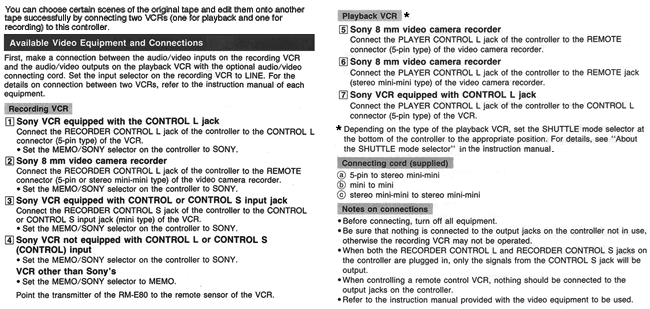 |
||
RM-E100V
RM-E100V |
The ERROR indicator blinks when the player is on. |  Incorrect recorder connection. Check the connections and recorders. Incorrect recorder connection. Check the connections and recorders. Incorrect CTRL-L/CTRL selector setting. Check the settings. Incorrect CTRL-L/CTRL selector setting. Check the settings. Two VCRs are connected on the recorder's side. Check the connections and recorders. Two VCRs are connected on the recorder's side. Check the connections and recorders. |
| The recorder and/or the player does not operate when the VIDEO OUT, tape transport or RECORDER REC button is pressed. |  The power of the recorder or the player is turned off. Turn POWER ON. The power of the recorder or the player is turned off. Turn POWER ON. Incorrect VTR-1/VTR-2 selector setting. Select selectors so they match. Incorrect VTR-1/VTR-2 selector setting. Select selectors so they match. Incorrect VTR select button setting. Select the correct setting. Incorrect VTR select button setting. Select the correct setting. The recorder connected to the CAMERA REMOTE OUT jack cannot be activated with these buttons. Not a malfunction. The recorder connected to the CAMERA REMOTE OUT jack cannot be activated with these buttons. Not a malfunction. The player cannot be activated with the RECORDER REC button. Not a malfunction. The player cannot be activated with the RECORDER REC button. Not a malfunction. No cassette is loaded in the recorder. Inser a cassette. No cassette is loaded in the recorder. Inser a cassette. The cassette safety tab has been removed to prevent erasure of the recording. Use another cassette or place tape over the protection hole. The cassette safety tab has been removed to prevent erasure of the recording. Use another cassette or place tape over the protection hole. |
|
| Recording does not begin even if the PGM EDIT button is pressed for automatic assemble editing. |  The tape for recording is wound to the end. Rewind cassette or use another cassette. The tape for recording is wound to the end. Rewind cassette or use another cassette. The cassette safety tab has been removed to prevent erasure of the recording. Use another cassette or place tape over the protection hole. The cassette safety tab has been removed to prevent erasure of the recording. Use another cassette or place tape over the protection hole. |
|
| Automatic assemble editing cannot be made correctly. |  The COUNTER RESET button on this unit or on the player was press during recording. Not a malfunction. The COUNTER RESET button on this unit or on the player was press during recording. Not a malfunction. The power of the player or the recorder was turned off or the cassette was removed. Not a malfunction. The power of the player or the recorder was turned off or the cassette was removed. Not a malfunction. The cut-in and cut-out points are preset incorrectly. Set them so they don't overlap. The cut-in and cut-out points are preset incorrectly. Set them so they don't overlap. The ERROR indication was blinking during programming. Correct error and proceed. The ERROR indication was blinking during programming. Correct error and proceed. The cassette safety tab has been removed to prevent erasure of the recording. Use another cassette or place tape over the protection hole. The cassette safety tab has been removed to prevent erasure of the recording. Use another cassette or place tape over the protection hole. |
|
| The tape counter does not indicate the counter of the player. |  The LAP button has been pressed. Press the LAP button again. The LAP button has been pressed. Press the LAP button again. |
|
| Players do not operate correctly. |  Connections are not correct. See chart below to verify connections. Connections are not correct. See chart below to verify connections. |
|
REFERENCE FOR CONNECTIONS: 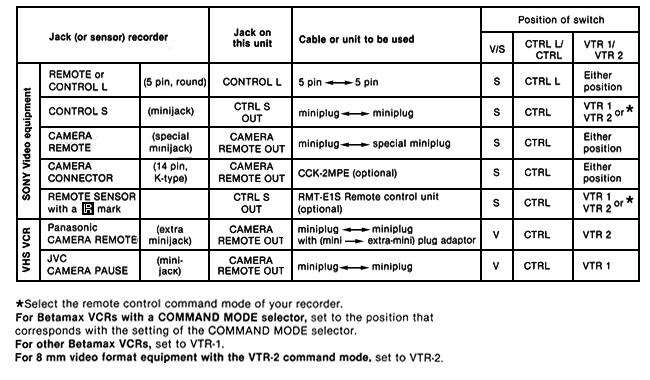 |
||
THIS SECTION PERTAINS ONLY TO MULTI-FORMAT BETA VCRS* |
||
| POWER | ON/STANDBY button does not function. |  The mains lead in disconnected. Check connections. The mains lead in disconnected. Check connections. The recorder is in the timer standby mode. Press the TIMER REC button so that the TIMER REC lamp goes off. The recorder is in the timer standby mode. Press the TIMER REC button so that the TIMER REC lamp goes off. |
| CLOCK AND TIMER | The clock has stopped at "0:00". |  There has been a power interruption. Reset the clock time and timer settings. There has been a power interruption. Reset the clock time and timer settings. |
| The tape counter does not operate even when the tape moves. |  The tape is brand new. Record a short segment before playing back. The tape is brand new. Record a short segment before playing back. It will not operate with the unrecorded portion of the tape. Record a short segment before playing back. It will not operate with the unrecorded portion of the tape. Record a short segment before playing back. |
|
| The tape counter is not displayed even if the CLOCK/COUNTER button is pressed. |  The recorder is turned off. Turn on the recorder. The recorder is turned off. Turn on the recorder. The clock does not operate. The CLOCK SET button has not been pressed at the end of the clock adjustment. The clock does not operate. The CLOCK SET button has not been pressed at the end of the clock adjustment. The recorder is in the timer setting mode. TIMER SET button has been pressed to set the turn-on/off time. Turn the recorder off and then on again. The recorder is in the timer setting mode. TIMER SET button has been pressed to set the turn-on/off time. Turn the recorder off and then on again. |
|
| Timer settings cannot be made. |  The clock time has not be set. Set the clock. The clock time has not be set. Set the clock. |
|
| TV RECEPTION* | TV program is not clearly displayed on the TV screen. |  The channel for the video recorder on the TV receiver is not correctly tuned. Correctly tune the channels. The channel for the video recorder on the TV receiver is not correctly tuned. Correctly tune the channels. The channels on the recorder are not correctly preset.* Correctly tune the channels. The channels on the recorder are not correctly preset.* Correctly tune the channels. The aerial connections are not correct. Check connections. The aerial connections are not correct. Check connections. The TV signal is weak. Adjust the direction of the aerial.* Check connections. The TV signal is weak. Adjust the direction of the aerial.* Check connections. The mains lead of the recorder is disconnected. Check connections. The mains lead of the recorder is disconnected. Check connections. |
| * These troubleshooting tips apply only to analog reception, they do not apply to the current digital broadcasting standard. | ||
| RECORDING AND PLAYBACK | No picture or sound on the TV screen during record or playback. |  The TV's channel is not set to that preset for the video recorder. Set the TV or monitor to the correct outgoing channel of the VCR. The TV's channel is not set to that preset for the video recorder. Set the TV or monitor to the correct outgoing channel of the VCR. The station preset for the video recorder has not been fine-tuned. Correctly tune the channels. The station preset for the video recorder has not been fine-tuned. Correctly tune the channels. The SYSTEM SELECT switch in the tuning compartment is not set correctly. Set the SYSTEM SELECT switch to the proper system. The SYSTEM SELECT switch in the tuning compartment is not set correctly. Set the SYSTEM SELECT switch to the proper system. Video cassette is recorded in the wrong format. Use the correct machine or a Beta cassette. Only tapes that have the Video cassette is recorded in the wrong format. Use the correct machine or a Beta cassette. Only tapes that have the |
| The cassette ejected when the record button was pressed. |  The safety tab on the cassette has been removed. Use another cassette or place tape over the protection hole. The safety tab on the cassette has been removed. Use another cassette or place tape over the protection hole. |
|
| The displayed picture on the TV screen is not clear. |  The channel preset for the video recorder has not been fine-tuned.* Correctly tune the desired channels. The channel preset for the video recorder has not been fine-tuned.* Correctly tune the desired channels. The video heads might be contaminated. Dust and dirt on the video heads. Try cleaning the heads using my special MisterBetamax Video Heads Cleaning Cassette or have the VCR professionally cleaned, or the video heads might be worn beyond their useful life expectancy and repair may be necessary. The video heads might be contaminated. Dust and dirt on the video heads. Try cleaning the heads using my special MisterBetamax Video Heads Cleaning Cassette or have the VCR professionally cleaned, or the video heads might be worn beyond their useful life expectancy and repair may be necessary.  The cassette being played has been recorded on another video recorder. Adjust the NORMAL/FAST TRACKING control. The cassette being played has been recorded on another video recorder. Adjust the NORMAL/FAST TRACKING control.  Check the SuperBeta switch. Set it to match the recorded tape. Check the SuperBeta switch. Set it to match the recorded tape. |
|
| Timer recordings cannot be made correctly. |  The clock has not been set correctly. Set the clock. The clock has not been set correctly. Set the clock. The turn-on day and the turn-on time have not been set correctly. Set correctly. The turn-on day and the turn-on time have not been set correctly. Set correctly. The TIMER REC button has not been pressed. Press the TIMER REC button to put the VCR in timer record mode. The TIMER REC button has not been pressed. Press the TIMER REC button to put the VCR in timer record mode. There has been a power interruption. Reset the timer settings. There has been a power interruption. Reset the timer settings. Two timer setting overlap. Set start and stop times correctly. Two timer setting overlap. Set start and stop times correctly. |
|
| The recorded tape does not play in the correct format. |  The tape was recorded in a format this video recorder is not designed to play. Use cassettes recordered in the correct format. The tape was recorded in a format this video recorder is not designed to play. Use cassettes recordered in the correct format. |
|
| OTHERS | The functions buttons cannot be activated. |  The tape is at either end of the transport. Rewind cassette or use another cassette. The tape is at either end of the transport. Rewind cassette or use another cassette. There has been an internal malfunction. Repair may be necessary. There has been an internal malfunction. Repair may be necessary. |
| Cassette cannot be inserted. |  The recorder is turned off. Turn on VCR. The recorder is turned off. Turn on VCR. The cassette is reversed. Insert cassette correctly. The cassette is reversed. Insert cassette correctly. Another cassette has already been inserted. Another cassette has already been inserted. |
|
| The cassette cannot be ejected. |  The recorder is turned off. Turn on VCR. The recorder is turned off. Turn on VCR. The recorder is in the record mode. Stop recording and eject. The recorder is in the record mode. Stop recording and eject. There has been an internal malfunction. Repair may be necessary. There has been an internal malfunction. Repair may be necessary. |
|
| The tape stops suddenly during operation. |  The safety device which protects the video cassette tape and recorder has been activated. Reactivate the previous transport mode. If the tape continues to stop repair may be necessary. The safety device which protects the video cassette tape and recorder has been activated. Reactivate the previous transport mode. If the tape continues to stop repair may be necessary. |
|
* Multi-Format Betas can play and record several different television standards. For instance a particular model might record and play NTSC, PAL and SECAM. They might also be able to accept several line voltages such as 100/110 volts AC or 60/50 Hz (Hertz). They were manufactured to accommodate the different video systems around the world. They are not capable of converting one standard into another. That requires a format converter. To see one type click here. These Betas make the different television formats available for administration, playback and record. |
||
THIS SECTION PERTAINS ONLY TO ACCESSORIES MADE FOR BETA |
||
| HFP-100 AND |
The power is not turned on when the connected recorder is turned on. |  The AC power cord is unplugged. Supply power to the processor. The AC power cord is unplugged. Supply power to the processor. The Betahi-fi multi-connector is not connected. Check connections. The Betahi-fi multi-connector is not connected. Check connections. The SYSTEM POWER switch is not set to ON. Set it to ON. The SYSTEM POWER switch is not set to ON. Set it to ON. |
| No sound is heard, or sound is not heard through the right speaker. |  The SAPbutton or switch is depressed when there is no SAP broadcast. Release the SAP button. The SAPbutton or switch is depressed when there is no SAP broadcast. Release the SAP button. |
|
| Stereo separation is not clear or the SAP sound is not heard. |  The incoming signal is weak. Turn the MPX LEVEL CONTROL on the rear clockwise (applies to HFP-200 only).* The incoming signal is weak. Turn the MPX LEVEL CONTROL on the rear clockwise (applies to HFP-200 only).* |
|
| Betahi-fi recording cannot be made. |  The Betahi-fi switch is not set to BETA HI-FI. Set to Betahi-fi. The Betahi-fi switch is not set to BETA HI-FI. Set to Betahi-fi. |
|
| The desired program has not been recorded. |  The INPUT select switch of the recorder or the HFP unit is not properly set. See the operations manual for proper settings. The INPUT select switch of the recorder or the HFP unit is not properly set. See the operations manual for proper settings. |
|
| A stereo broadcast has not been recorded in stereo.* |  The Betahi-fi switch is not set to BETA HI-FI. Set it to BETA HI-FI. The Betahi-fi switch is not set to BETA HI-FI. Set it to BETA HI-FI. The AUTO STEREO switch is released. Set to AUTO STEREO. The AUTO STEREO switch is released. Set to AUTO STEREO. The SAP switch is released. Set it ti normal. The SAP switch is released. Set it ti normal. |
|
| No picture on the TV during recording or playback. |  The AUDIO ONLY switch is depressed. Press AUDIO ONLY button to release. The AUDIO ONLY switch is depressed. Press AUDIO ONLY button to release. |
|
| When playing back a stereo recorded tape, the sound cannot be heard in stereo. |  The MONITOR STEREO button is not pressed. Press MONITOR STEREO button to engage. The MONITOR STEREO button is not pressed. Press MONITOR STEREO button to engage. |
|
| When playing back a SAP recorded tape, the SAP cannot be heard. |  The Betahi-fi switch is not set to BETA HI-FI. Set to Betahi-fi. The Betahi-fi switch is not set to BETA HI-FI. Set to Betahi-fi. The MONITOR R button is not pressed. Press the MONITOR R to engage. The MONITOR R button is not pressed. Press the MONITOR R to engage. |
|
| Distorted or noisy sound. |  Recording level is not properly adjusted. Adjust sound level. Recording level is not properly adjusted. Adjust sound level. |
|
| Humming sound during playback. |  The TYPE select switch is not set properly. Select proper type. The TYPE select switch is not set properly. Select proper type. The FINE TRACKING control is not adjusted properly when the TYPE select switch is set to position A. Adjust FINE TRACKING. The FINE TRACKING control is not adjusted properly when the TYPE select switch is set to position A. Adjust FINE TRACKING. |
|
| Sound drop-outs of a Betahi-fi recorded tape. |  The tape is defective. Use a new video cassette tape. The tape is defective. Use a new video cassette tape. |
|
| Picture black, sound okay. |  VCR is set to AUDIO ONLY. Set it to play both video and audio out.
Model specific. VCR is set to AUDIO ONLY. Set it to play both video and audio out.
Model specific. HFP Hi-Fi processor is set to AUDIO ONLY. Set it to play both video and audio. HFP Hi-Fi processor is set to AUDIO ONLY. Set it to play both video and audio. |
|
| MLV-1100 BETA |
No sound. |  The SAP button is depressed when there is not SAP channel available. Release the SAP request button. The SAP button is depressed when there is not SAP channel available. Release the SAP request button. |
| No sound from the connected speakers or headphones. |  The VOLUME control is set all the way to the left. Move it to the right to increase the volume. The VOLUME control is set all the way to the left. Move it to the right to increase the volume. |
|
| TV program sound cannot be heard. |  The LINE IN button is depressed. Release the LINE IN button. The LINE IN button is depressed. Release the LINE IN button. |
|
| A stereo broadcast is heard in monaural when the stereo lamp is lit.* |  The BOTH button is depressed. Press the MAIN button. The BOTH button is depressed. Press the MAIN button. |
|
| The STEREO lamp is not lit when there is a stereo broadcast.* |  The AUTO STEREO switch is not set to ON. Set it to ON. The AUTO STEREO switch is not set to ON. Set it to ON. The signal is too weak. Turn the LEVEL control until the STEREO lamp is lit. The signal is too weak. Turn the LEVEL control until the STEREO lamp is lit. |
|
| The SAP Channel is weak. |  The signal is weak. Switch between the MAIN and SAP buttons to compare the volume level and turn the LEVEL control until the SAP sound volume is increased to the same level as the MAIN sound. The signal is weak. Switch between the MAIN and SAP buttons to compare the volume level and turn the LEVEL control until the SAP sound volume is increased to the same level as the MAIN sound. |
|
TUNER/TIMERS
TUNER/TIMERS |
POWER switch does not function. |  The power cord is disconnected. Plug in the unit. The power cord is disconnected. Plug in the unit. The unit is in the timer standby mode. Press the TIMER STANDBY button so the TIMER STANDBY lamp goes off. The unit is in the timer standby mode. Press the TIMER STANDBY button so the TIMER STANDBY lamp goes off. |
| The clock has stopped at SUN AM 12:00. |  There has been a power interruption. Reset the clock time and timer settings. There has been a power interruption. Reset the clock time and timer settings. |
|
| TV program is not clearly displayed on the TV screen.* |  The channel for the video on the TV receiver is not correctly tuned. The channel for the video on the TV receiver is not correctly tuned. The channels on the timer unit are not correctly preset. The channels on the timer unit are not correctly preset. The antenna CONNECTIONS ARE NOT CORRECT. The antenna CONNECTIONS ARE NOT CORRECT. The TV signal is weak. Adjust the antenna The TV signal is weak. Adjust the antenna |
|
| Picture being recorded cannot be monitored on the TV screen. |  VTR out not activated. VTR/TV button in wrong position. Press button so that the VTR lamp lights. VTR out not activated. VTR/TV button in wrong position. Press button so that the VTR lamp lights. Channel not selected on TV or monitor. Select the channel for the video recorder (channel 3 or 4) on the TV. Channel not selected on TV or monitor. Select the channel for the video recorder (channel 3 or 4) on the TV. Set the INPUT SELECT switch to: Set the INPUT SELECT switch to:TUNER: when recording TV programs. CAMERA: when recording a signal from the CAMERA connector on the recorder. LINE IN: when recording other video and audio sources. |
|
| Timer setting cannot be made. |  The clock is not set. Set the clock. The clock is not set. Set the clock. The timer cannot be set during recording. Set timer after recording has stopped. The timer cannot be set during recording. Set timer after recording has stopped. |
|
| Timer recording cannot be made. |  The timer setting is not correct. Correct timer settings. The timer setting is not correct. Correct timer settings. The video cassette recorder is not connected firmly. Check connections. The video cassette recorder is not connected firmly. Check connections. No cassette in the recorder. Insert a cassette into the recorder. No cassette in the recorder. Insert a cassette into the recorder. The safety tab on the cassette bottom has been removed. Tape across the safety tab hole or use a new cassette. The safety tab on the cassette bottom has been removed. Tape across the safety tab hole or use a new cassette. The TIMER STANDBY button has not been pressed. Check settings and press the TIMER STANDBY button to store recordings. The TIMER STANDBY button has not been pressed. Check settings and press the TIMER STANDBY button to store recordings. The INPUT SELECT switch is not set to TUNER. Set switch to TUNER. The INPUT SELECT switch is not set to TUNER. Set switch to TUNER. Two or more timer settings overlap. Check settings and correct. Two or more timer settings overlap. Check settings and correct. |
|
| Battery recharging cannot be done. |  The power of the tuner timer unit is on. Press the POWER switch so the lamp goes off. The power of the tuner timer unit is on. Press the POWER switch so the lamp goes off. |
|
| The tuner/timer unit cannot be remotely controlled. |  Set the system switch at the rear of the tuner timer unit to AUTO or HEATER OFF. Set the system switch at the rear of the tuner timer unit to AUTO or HEATER OFF. The remote control unit is not pointed at the remote control detector on the tuner timer unit. Point the remote directly at the front of the tuner timer. The remote control unit is not pointed at the remote control detector on the tuner timer unit. Point the remote directly at the front of the tuner timer. The remote control unit is too far away from the tuner timer unit. Move closer. The remote control unit is too far away from the tuner timer unit. Move closer. There is an obstacle between the remote control unit and the tuner timer unit. Remove any obstructions in the line of site of the tuner timer and the remote. There is an obstacle between the remote control unit and the tuner timer unit. Remove any obstructions in the line of site of the tuner timer and the remote. The batteries in the remote control are exhausted. Replace the batteries with new ones if the output indicator lamp on the remote control unit does not light when the buttons are pressed. The batteries in the remote control are exhausted. Replace the batteries with new ones if the output indicator lamp on the remote control unit does not light when the buttons are pressed. |
|
| CASSETTE CHANGERS | Changer does not operate. |  Is the power on to the recorder? Turn on the power on the recorder. Is the power on to the recorder? Turn on the power on the recorder. Is the changer installed properly? Check the installation. Is the changer installed properly? Check the installation. Check all the connections to check if they are properly made. Check all the connections to check if they are properly made. |
| Cassette does not travel correctly. |  Is the adapter plate installed properly? Check the manual for proper installation. Is the adapter plate installed properly? Check the manual for proper installation. Obstruction in the travel path. Remove any objects in the way of the cassette travel path. Obstruction in the travel path. Remove any objects in the way of the cassette travel path. Dirty drive rollers. Clean the drive rollers with Isopropyl alcohol or other suitable cleaner (see owner's manual). Dirty drive rollers. Clean the drive rollers with Isopropyl alcohol or other suitable cleaner (see owner's manual). Cassette drive mechanism defective. Repair will be needed.) Cassette drive mechanism defective. Repair will be needed.) |
|
| Ready lamp is not lit. |  Is power supplied? Make sure there is power to the unit. Is power supplied? Make sure there is power to the unit. Is a cassette inserted into the recorder? Insert cassette. Is a cassette inserted into the recorder? Insert cassette. Is a function button pressed? To operate the changer press a function button. Is a function button pressed? To operate the changer press a function button. Is (are) additional cassette(s) in the changer (hopper)? Add cassettes. Is (are) additional cassette(s) in the changer (hopper)? Add cassettes. |
|
| The RUN/ALM lamp blinks and no function buttons can be activated. |  Press the RESET button to turn off the RUN/ALM lamp and the try to operate. Perform the TRIAL PROCEDURE as outlined in the manual. Press the RESET button to turn off the RUN/ALM lamp and the try to operate. Perform the TRIAL PROCEDURE as outlined in the manual. |
|
| Cassette cannot be inserted. |  Press the POWER button on the changer. Press the POWER button on the changer. |
|
| Cassette is pushed out when you try to insert a cassette into the cassette compartment. |  A cassette is already inserted into the cassette compartment. Press the EJECT button to remove the cassette. A cassette is already inserted into the cassette compartment. Press the EJECT button to remove the cassette. Obstruction in the travel path. Remove any objects in the way of the cassette travel path. Obstruction in the travel path. Remove any objects in the way of the cassette travel path. Dirty drive rollers. Clean the drive rollers with Isopropyl alcohol or other suitable cleaner (see manual). Dirty drive rollers. Clean the drive rollers with Isopropyl alcohol or other suitable cleaner (see manual). Cassette drive mechanism defective. Repair will be needed. (Clicking on this link loads the "Getting It Repaired" form in the main browser.) Cassette drive mechanism defective. Repair will be needed. (Clicking on this link loads the "Getting It Repaired" form in the main browser.) |
|
| Events you wanted to record by time have not been recorded. |  Are The cassette of the appropriate length? Do the cassette have enough tape to record what you want? Check the cassette playing time chart and check the recording speed. Are The cassette of the appropriate length? Do the cassette have enough tape to record what you want? Check the cassette playing time chart and check the recording speed. A cassette at or near the end of the tape was inserted. A cassette at or near the end of the tape was inserted. The safety tab on the bottom of the cassette had been removed. The safety tab on the bottom of the cassette had been removed. A turn-off time of an event had been set to the tape end (- - : - -). A turn-off time of an event had been set to the tape end (- - : - -). |
|
| INFRARED REMOTE CONTROLS |
Pilot light does not light when buttons are pressed (some models). |  ON/OFF switch on remote set to OFF. Set it to ON. ON/OFF switch on remote set to OFF. Set it to ON. Batteries in remote are exhausted. Replace the batteries with new ones. Batteries in remote are exhausted. Replace the batteries with new ones. One or buttons on remote are defective. Repair is needed or replace the remote. One or buttons on remote are defective. Repair is needed or replace the remote. |
| VCR does not respond when remote is pointed at it and buttons are pressed. |  Remote is turned off (some models). Turn on the remote. Remote is turned off (some models). Turn on the remote. Obstruction between remote and VCR. Remove the obstruction. Obstruction between remote and VCR. Remove the obstruction. Remote is too far away (out of range) from VCR to be effective. Move the remote closer to the VCR. Remote is too far away (out of range) from VCR to be effective. Move the remote closer to the VCR. Batteries in remote are exhausted. Replace the batteries with new ones. Batteries in remote are exhausted. Replace the batteries with new ones. One or buttons on remote are defective. Replace the remote. One or buttons on remote are defective. Replace the remote. Defective VCR infrared pickup. Repair is necessary. Defective VCR infrared pickup. Repair is necessary. |
|
| Some functions on the remote do not respond when buttons are pressed. |  Batteries in remote are exhausted. Replace the batteries with new ones. Batteries in remote are exhausted. Replace the batteries with new ones. One or buttons on remote are defective. Replace the remote. One or buttons on remote are defective. Replace the remote. Defective VCR infrared pickup. Repair is needed. Defective VCR infrared pickup. Repair is needed. |
|
| WIRED REMOTE CONTROL |
The remote does not operate the VCR. |  Remote not connected properly. Check connection. Remote not connected properly. Check connection. Defective connector or remote. Repair is required. Defective connector or remote. Repair is required.
|
| The segments cannot be read. |  Tape is blank. Use a tape that has been recorded. Tape is blank. Use a tape that has been recorded. Remote not connected properly. Check connection. Remote not connected properly. Check connection. Defective connector or remote. Repair is needed. Defective connector or remote. Repair is needed.
|
|
| Search function does not operate. |  Tape is blank. Use a tape that has been recorded. Tape is blank. Use a tape that has been recorded.  Defective connector or remote. Repair is needed. Defective connector or remote. Repair is needed. |
|
| Display will not clear. |  Defective connector or remote. Repair is necessary. Defective connector or remote. Repair is necessary. |
|
| One or more buttons inoperative. |  Defective remote. Repair is needed. Defective remote. Repair is needed. |
|
| WIRED REMOTE CONTROL |
The remote does not operate the VCR. |  Remote not connected properly. Check connection. Remote not connected properly. Check connection. Defective connector or remote. Repair is required. Defective connector or remote. Repair is required. |
| Record function does not operate. |  Record protection hole is open. Cover it with tape or use a new cassette. Record protection hole is open. Cover it with tape or use a new cassette. Remote not connected properly. Check connection. Remote not connected properly. Check connection. Defective connector or remote. Repair is necessary. Defective connector or remote. Repair is necessary. |
|
| Dub function does not operate. |  Record protection hole is open. Cover it with tape or use a new cassette. Record protection hole is open. Cover it with tape or use a new cassette. Remote not connected properly. Check connection. Remote not connected properly. Check connection. Defective connector or remote. Repair is required. Defective connector or remote. Repair is required. |
|
| One or more buttons inoperative. |  Defective remote. Repair is needed. Defective remote. Repair is needed. |
|
| WIRED REMOTE CONTROL |
The remote does not operate the VCR. |  Remote not connected properly. Check connection. Remote not connected properly. Check connection. Defective connector or remote. Repair is needed. Defective connector or remote. Repair is needed. |
| The segments cannot be read. |  Remote not connected properly. Check connection. Remote not connected properly. Check connection. Defective connector or remote. Repair is needed. Defective connector or remote. Repair is needed. |
|
| Search function does not operate. |  Tape is blank. Use a tape that has been recorded. Tape is blank. Use a tape that has been recorded. Defective connector or remote. Repair is required. Defective connector or remote. Repair is required. |
|
| Display will not clear. |  Defective connector or remote. Repair is needed. Defective connector or remote. Repair is needed. |
|
| One or more buttons inoperative. |  Defective remote. Repair is necessary.) Defective remote. Repair is necessary.) |
|
| WIRED REMOTE CONTROL |
The unit does not function even though power is supplied. |  Set the PROGRAMMED OPERATION and TIMER switched on the recorder to OFF. Set the PROGRAMMED OPERATION and TIMER switched on the recorder to OFF. If the SLO-323 or SLP-303 is used, set its REMOTE switch to "300". If the SLO-323 or SLP-303 is used, set its REMOTE switch to "300". |
| The segment data recorded on the tapes cannot be read. |  Improper data being received. Connect the mini plug to the LINE OUT CH-1 (audio channel 1 output) jack. Improper data being received. Connect the mini plug to the LINE OUT CH-1 (audio channel 1 output) jack. The tape may be damaged. Use a new tape. The tape may be damaged. Use a new tape. Data signal too weak. Check that the data has been recorded at between 0 and 3 on the recording level meter. Data signal too weak. Check that the data has been recorded at between 0 and 3 on the recording level meter. No data at the beginning of the tape. Check that the video signal is bring recorded from the beginning of the tape if the Betamax recorder is used. No data at the beginning of the tape. Check that the video signal is bring recorded from the beginning of the tape if the Betamax recorder is used. |
|
| The segment data cannot be recorded. |  Improper connection. Connect Connect the mini plug to the LINE IN CH-1 (audio channel 1 output) jack. Improper connection. Connect Connect the mini plug to the LINE IN CH-1 (audio channel 1 output) jack. PROGRAMMED OPERATION and TIMER switches are not set properly on the recorder. Set to OFF. PROGRAMMED OPERATION and TIMER switches are not set properly on the recorder. Set to OFF. INPUT SELECT not set properly. Set the INPUT SELECT switch on the recorder to LINE. INPUT SELECT not set properly. Set the INPUT SELECT switch on the recorder to LINE. NPUT MODET not set properly. Set the INSERT MODE SELECT CH-1 switch to ON. NPUT MODET not set properly. Set the INSERT MODE SELECT CH-1 switch to ON. Safety tab on the video cassette is in missing. Cover it with tape or use a new video cassette. Safety tab on the video cassette is in missing. Cover it with tape or use a new video cassette. |
|
| REW, STOP, PLAY, F-FWD, PAUSE, SEARCH and ENTER-R buttons do not function. |  The recorder is in the record mode. During recording or dubbing audio, these keys do not function. The recorder is in the record mode. During recording or dubbing audio, these keys do not function. These keys do not function in the search mode (rewind or fast forward) of the segment search or repeat search operations. These keys do not function in the search mode (rewind or fast forward) of the segment search or repeat search operations. These keys do not function when the FUNC and T-RUN 2 keys are pressed during timer operation. Press the FUNC and T RUN 2 keys. These keys do not function when the FUNC and T-RUN 2 keys are pressed during timer operation. Press the FUNC and T RUN 2 keys. Set the TIMER switch on the reorder to OFF. Set the TIMER switch on the reorder to OFF. |
|
| The indicators are dark and the unit does not function correctly. |  No power. Connect the recorder to the power line. No power. Connect the recorder to the power line. Defective connector or remote. Repair is needed. Defective connector or remote. Repair is needed. |
|
| The indicators blink. |  Press the CLEAR key, then press the correct buttons again. Press the CLEAR key, then press the correct buttons again. Beginning and end positions haven't been memorized. Check that the beginning and end of the segment selected have been memorized. Beginning and end positions haven't been memorized. Check that the beginning and end of the segment selected have been memorized. Check that the number of this segment isn't higher than 63. Segments numbers can only be from 01 to 63. Check that the number of this segment isn't higher than 63. Segments numbers can only be from 01 to 63. Check that figures over 60 have not been pressed for the beginning or end of a segment, or in the address search operation. The unit can memorize figures from 00 to 59 only, because the counter uses the clock time system. Check that figures over 60 have not been pressed for the beginning or end of a segment, or in the address search operation. The unit can memorize figures from 00 to 59 only, because the counter uses the clock time system. |
|
| The FUNC key does not operate. |  FUNCTION switch set to OFF. Set the FUNCTION switch to ON. FUNCTION switch set to OFF. Set the FUNCTION switch to ON. |
|
| One or more buttons inoperative. |  Defective remote. Repair is needed. Defective remote. Repair is needed. |
|
| For any problem not specified it the above. |  Press the FUNC and END R keys. Press the FUNC and END R keys. Set the PROGRAMMED OPERATION and TIMER switches on the recorder to OFF. Set the PROGRAMMED OPERATION and TIMER switches on the recorder to OFF. If the SLO-323 or SLP-303 is used, set its REMOTE switch to 300. If the SLO-323 or SLP-303 is used, set its REMOTE switch to 300. Turn the power of the recorder on and off. Turn the power of the recorder on and off. If the power of the recorder is turned off, memory of the unit is erased. If the power of the recorder is turned off, memory of the unit is erased. |
|
| PCM DIGITAL STEREO AUDIO PROCESSOR | No power. |  12 DC volt power supply not plugged in. Plug the power cord from the AC power adapter to the 12 DC volts in on the unit. 12 DC volt power supply not plugged in. Plug the power cord from the AC power adapter to the 12 DC volts in on the unit. Battery exhausted. Check battery using BATT CHECK button, if low charge battery. Battery exhausted. Check battery using BATT CHECK button, if low charge battery. Battery defective. Replace battery. Battery defective. Replace battery. Power ON/OFF switch failure. Repair is necessary. Power ON/OFF switch failure. Repair is necessary.  Power supply failure. Repair is needed. Power supply failure. Repair is needed. |
| Hum or noise in the audio. |  Cable connectors are not inserted fully into the jacks. Check for loose connections and correct. Cable connectors are not inserted fully into the jacks. Check for loose connections and correct. Cables are located too close to power cords, speaker cables or they may be too long. Keep connecting cables as short as possible and route them away from other cables as much as possible. Avoid power cords, speaker wires and antenna cables. Cables are located too close to power cords, speaker cables or they may be too long. Keep connecting cables as short as possible and route them away from other cables as much as possible. Avoid power cords, speaker wires and antenna cables. PCM switch not in correct position on VCR. Set PCM switch on VCR to PCM on. PCM switch not in correct position on VCR. Set PCM switch on VCR to PCM on. Video cassette is bad. Use a new video cassette. Video cassette is bad. Use a new video cassette. |
|
| Speaker sound location is reversed. |  Audio connections are reversed. Check connections and plug RIGHT IN channel using the red plug and LEFT IN channel using the white. Audio connections are reversed. Check connections and plug RIGHT IN channel using the red plug and LEFT IN channel using the white. |
|
| No sound or only sound from one output. |  Check connections. Yellow plug connected to the RIGHT or LEFT IN channel. Connect yellow plugs to VIDEO IN and VIDEO OUT as marked on connecting adapter. Check connections. Yellow plug connected to the RIGHT or LEFT IN channel. Connect yellow plugs to VIDEO IN and VIDEO OUT as marked on connecting adapter. |
|
| VCS-100 SWITCHER | No power. |
|
| No video. |  Only one camera connected to SUB connector. Connect camera to MAIN connector. Only one camera connected to SUB connector. Connect camera to MAIN connector. Video output selector is set to SUB when camera connecter to MAIN. Set it to MAIN. Video output selector is set to SUB when camera connecter to MAIN. Set it to MAIN. REC OUT 1 and REC OUT 2 are being used at the same time. In some situations when using both REC OUT connectors the recorder may not operate correctly. REC OUT 1 and REC OUT 2 are being used at the same time. In some situations when using both REC OUT connectors the recorder may not operate correctly. |
|
| Noise at editing points. |  µTP switch is set to off. When using two cameras set the µTP switch to on. µTP switch is set to off. When using two cameras set the µTP switch to on. |
|
| Audio levels not equal. |  Difference in camera microphones. Sound sensitivity can vary from one camera to another. Use external microphones and sound direction to adjust level. Difference in camera microphones. Sound sensitivity can vary from one camera to another. Use external microphones and sound direction to adjust level. |
|
| FP-60 BETAMAX PROJECTOR | Poor or no picture. |  Color adjustment is not correct. Adjust color. Color adjustment is not correct. Adjust color. The room where the set is located is too bright. Darken location. The room where the set is located is too bright. Darken location. Focusing is not correct. Correct focus. Focusing is not correct. Correct focus. The video output jack of the equipment being used is not connected to the VIDEO IN jack of the set. Connect input source to the VIDEO IN jack. The video output jack of the equipment being used is not connected to the VIDEO IN jack of the set. Connect input source to the VIDEO IN jack. |
| No sound. |  The VOLUME is turn down. Increase the volume The VOLUME is turn down. Increase the volume The SPEAKER switch is set to OFF. Turn SPEAKER switch ON. The SPEAKER switch is set to OFF. Turn SPEAKER switch ON. The audio output jack of the equipment being used is not connected to the AUDIO IN jack of the set. Connect input source to the AUDIO IN jack. The audio output jack of the equipment being used is not connected to the AUDIO IN jack of the set. Connect input source to the AUDIO IN jack. |
|
| Snow and noise in picture. |  The input selector is not set to the proper position. Select the proper input. The input selector is not set to the proper position. Select the proper input. The NORMAL/CATV selector is not set to the proper position. Set NORMAL/CATV to correct position. The NORMAL/CATV selector is not set to the proper position. Set NORMAL/CATV to correct position. An antenna is connected loosely or not connected.* Connect antenna firmly. An antenna is connected loosely or not connected.* Connect antenna firmly. |
|
| Dotted lines or stripes appear when the TV is viewed.* |  Local interference (such as neon signs, hair dryers, motors, etc.). Adjust antenna for minimum interference.* Local interference (such as neon signs, hair dryers, motors, etc.). Adjust antenna for minimum interference.* |
|
| * This troubleshooting tip applies only to analog reception, it does not apply to the current digital broadcasting standard. | ||
| Double images or ghost images appear when the TV is viewed.* |  Reflections from nearby mountains or buildings. Use a highly directional antenna or CATV cable to improve picture.* Reflections from nearby mountains or buildings. Use a highly directional antenna or CATV cable to improve picture.* |
|
| * This troubleshooting tip applies only to analog reception, it does not apply to the current digital broadcasting standard. | ||
| No functions with power turned on. |  Moisture has condensed inside the unit with the HEATER switch set to ON. Allow moisture to evaporate before operating unit. Moisture has condensed inside the unit with the HEATER switch set to ON. Allow moisture to evaporate before operating unit. Check if the Check if the  symbol in display is blinking to indicate moisture condensation. Allow unit to come to room temperature before using. symbol in display is blinking to indicate moisture condensation. Allow unit to come to room temperature before using. |
|
| No recording. |  The safety tab on the cassette has been removed. Use a new cassette or one where the tab has not been removed. The safety tab on the cassette has been removed. Use a new cassette or one where the tab has not been removed. The safety tab on the cassette has been removed. Place tape over the record safety tab hole to record the cassette. The safety tab on the cassette has been removed. Place tape over the record safety tab hole to record the cassette. |
|
| Streaks or snow during playback. |  If the cassette being played has been used for an extended period of time, the video heads might have become contaminated. If the cassette being played has been used for an extended period of time, the video heads might have become contaminated. Dust and dirt on the video heads. Try cleaning the heads using my MisterBetamax Video Heads Cleaning Cassette or have it professionally cleaned, or the video heads might be worn beyond their useful life expectancy and repair is needed. Dust and dirt on the video heads. Try cleaning the heads using my MisterBetamax Video Heads Cleaning Cassette or have it professionally cleaned, or the video heads might be worn beyond their useful life expectancy and repair is needed. |
|
| The function buttons cannot be activated. |  The tape is at the end. Rewind cassette or use a new cassette. The tape is at the end. Rewind cassette or use a new cassette. Check if the Check if the  symbol in display is blinking to indicate moisture condensation. Allow unit to come to room temperature before using. symbol in display is blinking to indicate moisture condensation. Allow unit to come to room temperature before using. The safety device might be activated in the recorder section. Turn power off and on again, then press the tape function keys again. The safety device might be activated in the recorder section. Turn power off and on again, then press the tape function keys again. |
|
| * These troubleshooting tips apply only to analog reception, they do not apply to the current digital broadcasting standard. | ||